Company
What is a Company in Businessflo
In Businessflo, a company refers to a legal or organizational entity that conducts business activities. It represents an independent unit within the Businessflo system and typically corresponds to a single legal entity or subsidiary within an organization.
A company in Businessflo has its own set of data, configurations, and settings. It allows businesses with multiple subsidiaries or legal entities to manage their operations separately within the same Businessflo environment. Each company can have its own financial records, transactions, customers, vendors, and other relevant data specific to its operations.
Companies in Businessflo provide a structured way to organize and manage data, ensuring separation and security between different entities within an organization. They enable businesses to streamline their processes, track performance, and generate reports specific to each company or legal entity.
How to Create a Company in Businessflo
Navigation
- Module: OS - Organizational Structure
- Process Code: OSLE - Company
There are two options available to navigate to this screen.
- Click on Organizational Structure -> Enterprise Structure -> Company
- Write the process code for this screen in the search bar which will navigate you here directly.
The list shows the Companies already being created in the system. Now either you can click on new button to create a new Company or you can select from the list of corresponding Companies to view, edit or delete it.
Process
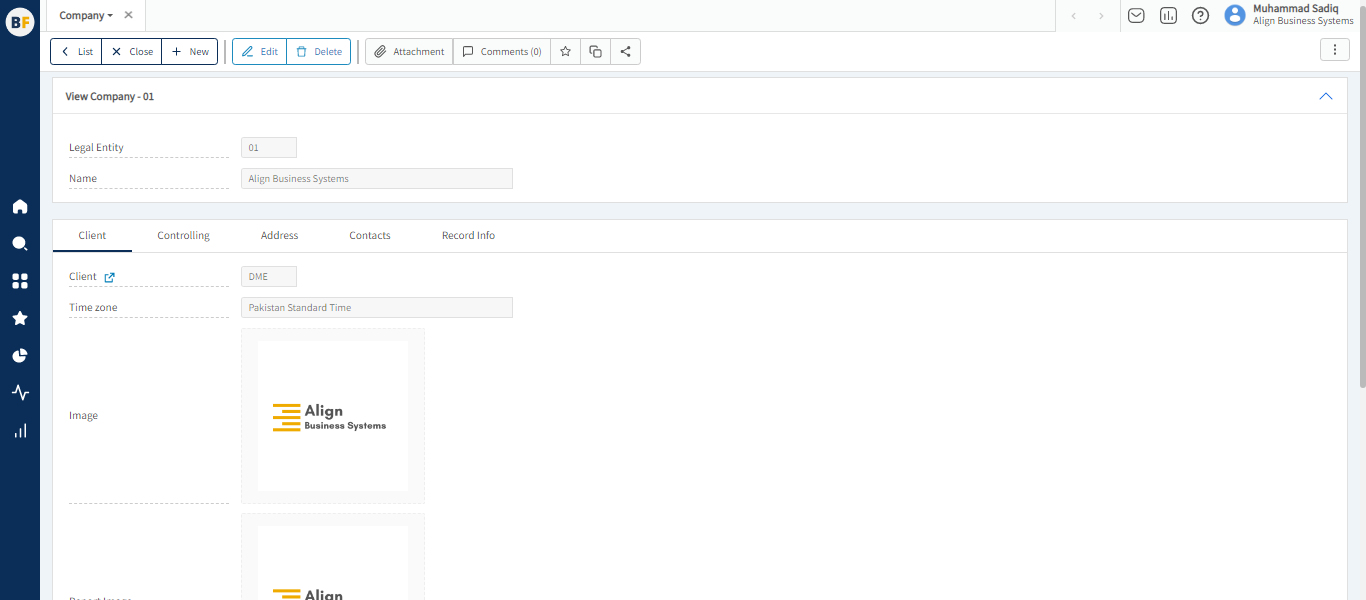
To create a new company, fill in the necessary details:
After filling the header fields, click on Create.
Controlling Tab
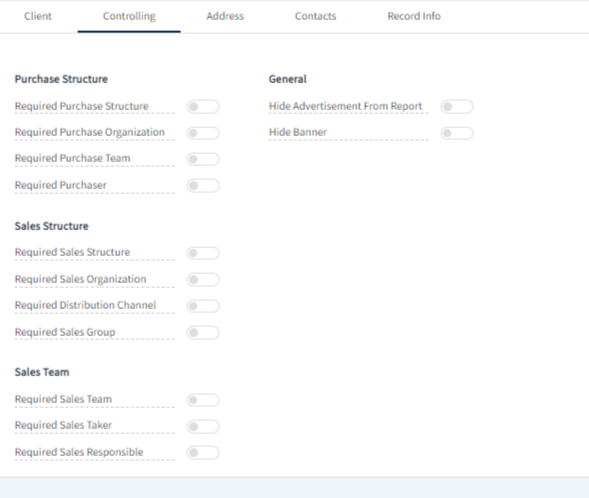
On the company level, you have the ability to configure various settings such as purchase structure, sales structure, sales team, and general settings. These settings allow you to define the organizational structure, sales processes, sales team assignments, and general preferences that apply specifically to the selected company.
Address Tab

In this tab, you can maintain the address for your company by providing the Address Purpose, Address, Country region, country, state and City.
Contact Tab

Add the contact details for your company by inserting different contact nature categories like Phone, Mobile, Email, Fax etc.
Now click on Save to save the information provided.