Customer Group
What is Customer Group in Businessflo
A Customer Group is a classification feature found within the Customer master records of Businessflo ERP. Its primary purpose is to categorize Customers based on various criteria such as sector, common characteristics, business areas, or business transactions.
You can assign one Customer Group to a Customer and leverage these groups to accomplish the following:
- Differentiate number sequences based on the Customer Group.
- Establish distinct accounts for liability when recording invoices specific to the Customer Group. To assign a GL account to a Customer Group, you need to use the Customer posting screen.
- Assign default tax group, payment terms, and tax zone settings that are specific to the Customer Group.
- Configure mandatory Customer registration based on the Customer Group. For example, if you have two Customer Groups, "Registered Customer" and "Unregistered Customer," when creating a Customer under the "Registered Customer" group, it is mandatory to record registration with government departments. However, when creating a Customer under the "Unregistered Customer" group, registration with government authorities is not mandatory.
To summarize, the Customer account group within Businessflo ERP serves as a valuable classification tool for Customers. It enables differentiated numbering, customized liability accounts, default settings for taxes and payment terms, and the ability to control mandatory registration for specific Customer groups.
How to Create a Customer Group in Businessflo
Navigation
- Module: AR - Accounts Receivable
- Process Code: ARCG - Customer Group
There are two options available to navigate to this screen.
- Click on Accounts Receivable -> Customer -> Customer Group
- Write the process code for this screen in the search bar which will navigate you here directly.
The list shows the Customer Groups already being created in the system. Now either you can click on new button to create a new Customer Group or you can select from the list of corresponding Customer Groups to view, edit or delete it.
Process
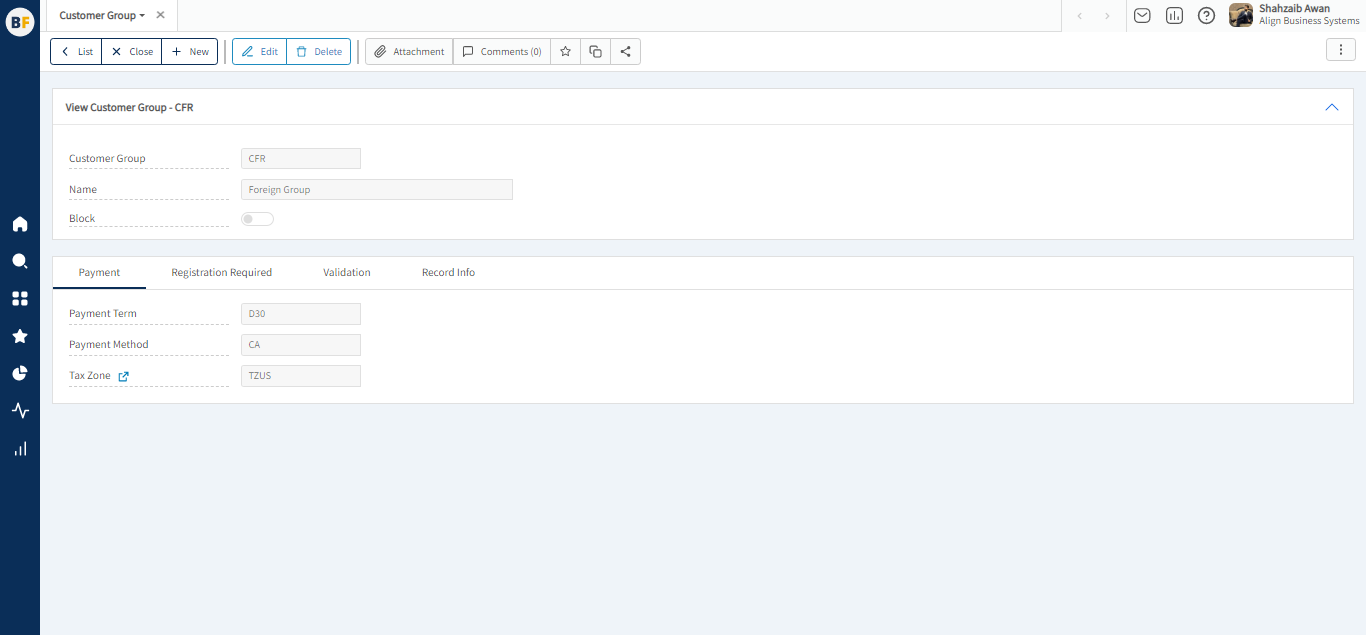
To create a new Customer Group, fill in the necessary details:
Now click on Save to save the information provided.