Non Order Based Invoice Memo
What is Non Order Based Invoice Memo in Businessflo
In Businessflo a Non-Order-Based Invoice Memo is a type of document issued by a company to correct an error or make an adjustment to a previously issued invoice that is not directly associated with a specific order. Unlike Order-Based Invoices, which are generated for specific sales transactions, Non-Order-Based Invoice Memos are typically used for various purposes such as correcting billing errors, issuing refunds, or providing credits for returned goods or services.
Here are some common scenarios where non-order-based invoice credit memos may be used:
- Billing errors: If a customer has been overcharged or charged for items they did not receive, a credit memo can be issued to correct the billing error and adjust the customer's account balance accordingly.
- Refunds: When a customer requests a refund for a product or service they have purchased, a credit memo can be issued to refund the appropriate amount back to the customer's account.
- Returns: If a customer returns goods or services and is entitled to a credit, a credit memo can be created to document the return and provide a credit against future purchases or a refund.
- Promotional adjustments: In some cases, a company may offer promotional discounts or special pricing to customers. If there is a need to adjust the invoiced amount due to a promotional offer, a credit memo can be issued to reflect the adjustment.
Non-Order-Based Invoice Memos typically contain details such as the customer name, invoice number, credit memo number, date, description of the adjustment, and the monetary value of the credit or refund. These documents are important for maintaining accurate accounting records and ensuring proper financial reconciliation between the company and its customers.
How to Create a Non Order Based Invoice Memo in Businessflo
Navigation
- Module: AR - Accounts Receivable
- Process Code: ARME - Customer Invoice Memo
There are two options available to navigate to this screen.
- Click on Accounts Receivable -> Customer Invoice -> Customer Invoice Memo
- Write the process code for this screen in the search bar which will navigate you here directly.
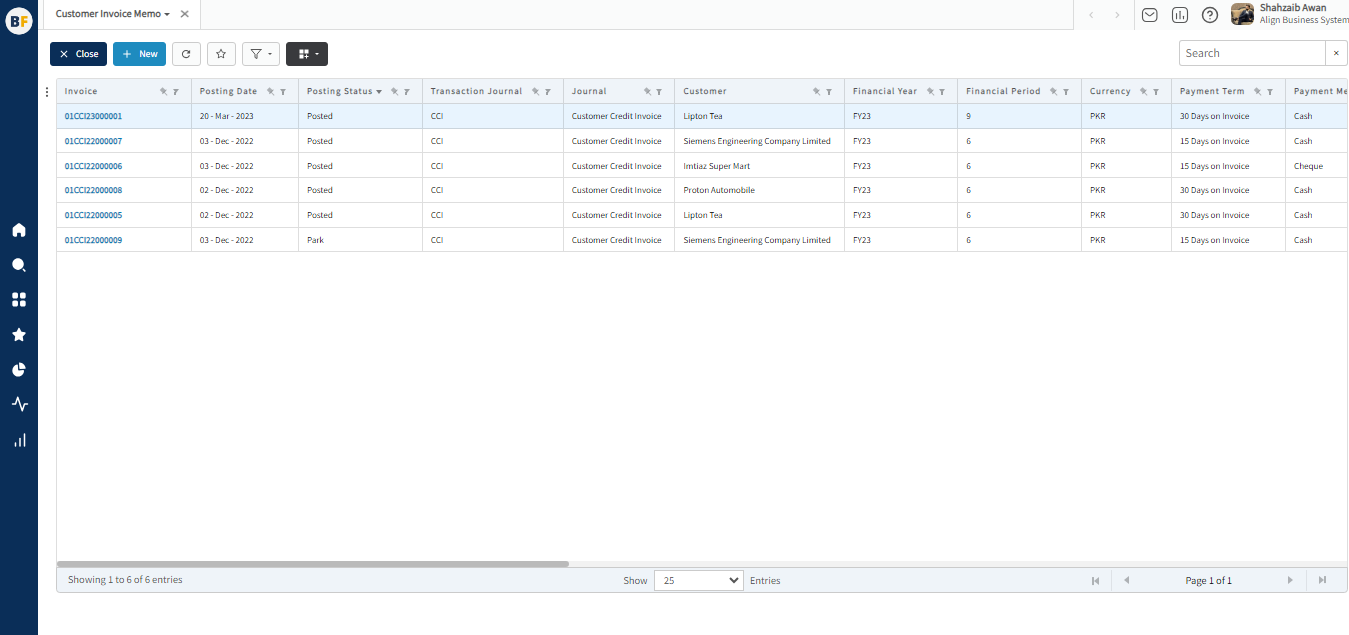
The list displays both Non Order Based Invoices Memo and Sales Invoices Memo already been created in the system. To filter the list for Non Order Based Invoices, you can set the filter on the journal indicator and select "F". This will show you the Non Order Based Invoices. From the list, you can create a new Non Order Based Invoice by clicking the "new" button or select an existing Invoice to view, edit, or delete it.
Process
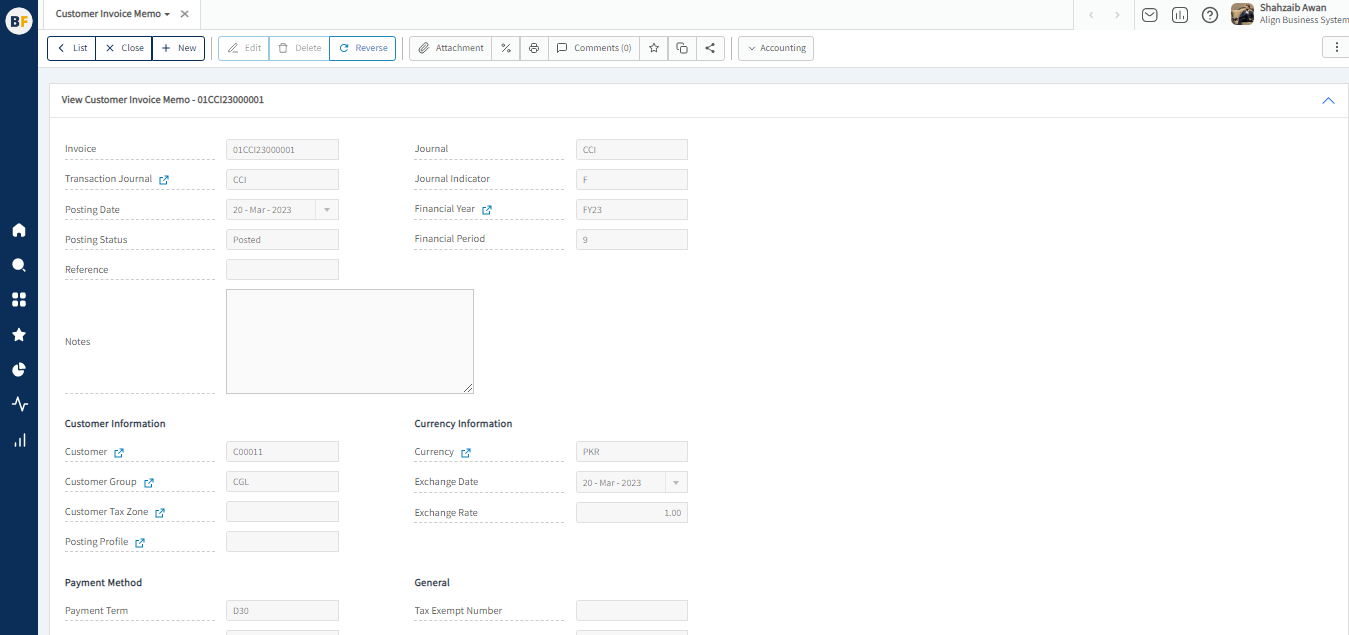
To create a new Customer invoice, fill in the necessary details:
- Invoice:- Invoice Number will automatically be generated by the system.
- Journal:- You can choose the Journal where the journal indicator is F
- The system automatically populates the Journal Nature, Financial Year, and Financial Period based on the selected journal.
- Posting Date:- Enter Posting Date for this invoice.
- In Businessflo, the Customer invoice can have a posting status of either Park or Posted. When a document is parked, it is saved without posting the amount to the general ledger accounts. This allows for review and approval by authorized personnel before the document is posted, ensuring proper authorization and accuracy of the transaction. Once approved, the document is then posted, and the amount is recorded in the general ledger accounts.
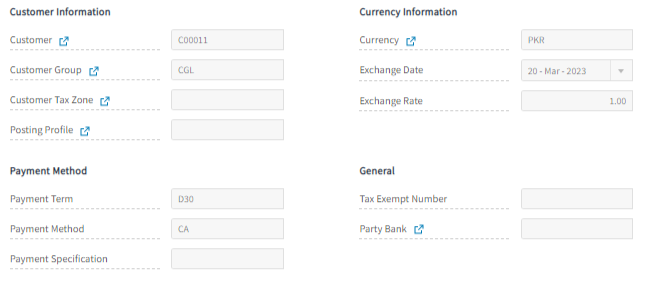
Customer Information
- Customer: Choose the Customer for this invoice by selecting from the list of Customers.
- Customer Group: The system will automatically populate the Customer Group based on the selected Customer.
- Customer Tax Zone: If any tax zone is applicable on this invoice, then select the Tax Zone for this Customer
- Posting Profile:- Select the Posting Profile for this Customer
Currency Information
- Currency:- Select the required currency
- Exchange date:- Enter the exchange date and exchange rate will automatically be generated by the system or you can also mention exchange rate.
Payment Term/Method
Payment Term:- You can select any payment term from the following list or you can create a new payment term as per requirement.
Payment Method:- Select the payment method as per requirement or you can create a new payment method.
General
- Tax Exempt Number:- If tax exemption is given to this Customer then you can provide tax exempt number.
- Party Bank:- Mention the party bank.
Terms and Conditions
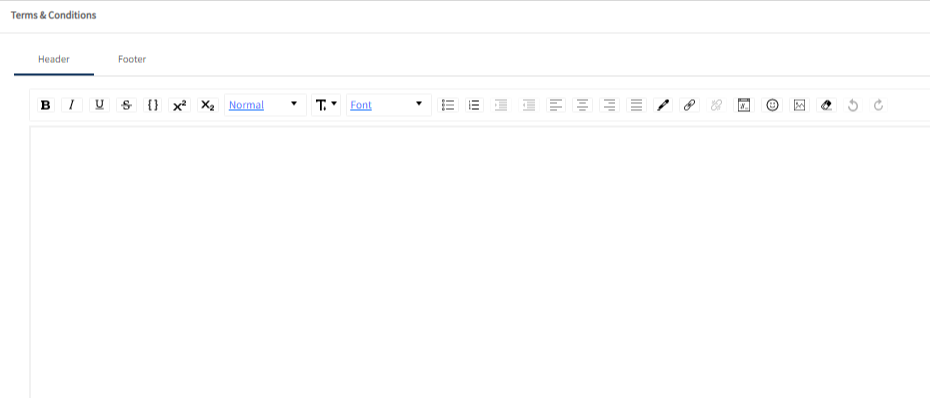
You can write terms and conditions for this Customer invoice in the given text box.
After filling the header fields, click on Create.
Invoice Lines
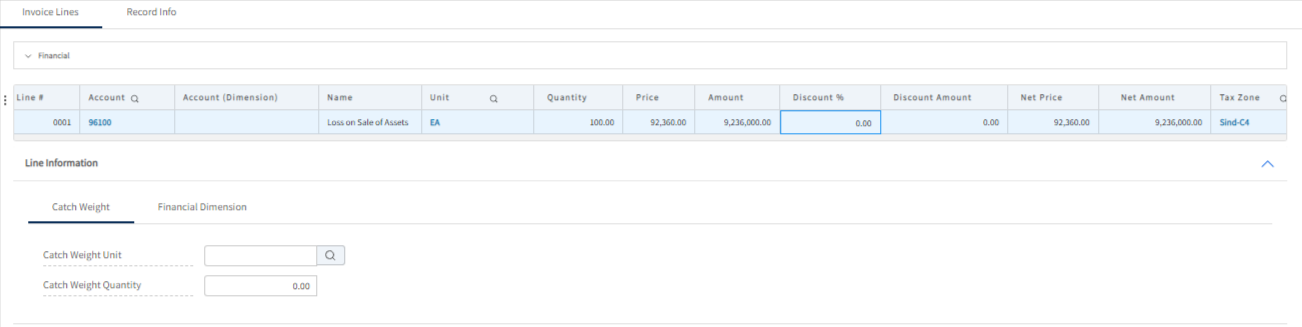
In the Invoice lines grid, enter a description, select the main account, and enter the quantity and unit price for the invoice line.
To process a parked document in Businessflo, the system performs a completeness check. To initiate the posting, select the posting status as "Post." This action will ensure that the GL (General Ledger) accounts are updated with the corresponding amounts from the document. By selecting "Post," the parked document will be successfully processed, and the necessary financial updates will be reflected in the system.
Now click on Save to save the information provided.