Invoice Journal
What is Invoice Journal in Businessflo
In Businessflo, accounting is made seamless through the utilization of different books or data within the accounting software. This allows for the creation of separate books, enhancing organization and providing clarity for each type of transaction. For instance, if you have the need to categorize invoices based on factors like region or business category, you can easily create multiple books using Journals and Journal Indicators.
It is crucial to distinguish between two types of invoices: order-based and non-order-based. Order-based invoices are linked to the Vendor Invoice (CCI) Journal, with the Journal Indicator "S" denoting a Purchase. On the other hand, non-order-based invoices require the selection of Journal Indicator "F," representing Free Text or non-order-based invoices.
A similar approach is followed when generating Invoice Memos. The Journal remains as Vendor Invoice (VDI), while the Journal Indicator "S" designates order-based Invoice Memos, and "F" signifies non-order-based Invoice Memos.
Furthermore, it's important to note that CCI stands for Vendor Credit Invoice, while VDI represents Vendor Debit Invoice, which essentially serves as an Invoice Memo. Businessflo ensures that these journal types align with standard accounting practices, simplifying comprehension for accountants and facilitating seamless record-keeping.
In addition, Businessflo offers a range of features to customize your accounting processes based on different journals, including unique document sequence numbers, workflows, and approval systems, among others, to accommodate general practices and requirements.
To summarize, Businessflo empowers users to create Transaction Journals, allowing for accurate recording of various invoice types and Invoice Memos. By selecting the appropriate Journals and Journal Indicators, businesses can streamline their accounting procedures, ensuring transparent documentation and efficient financial management.
How to Create a Invoice Journal in Businessflo
Navigation
- Module: GL - Transaction Journal
- Process Code: GLTJ - Transaction Journal
There are two options available to navigate to this screen.
- Click on General Ledger -> Controlling -> Transaction Journal
- Write the process code for this screen in the search bar which will navigate you here directly.

The list shows the Transaction Journal already being created in the system. Now either you can click on new button to create a new Transaction Journal or you can select from the list of corresponding Invoice Journals to view, edit or delete it.
Process
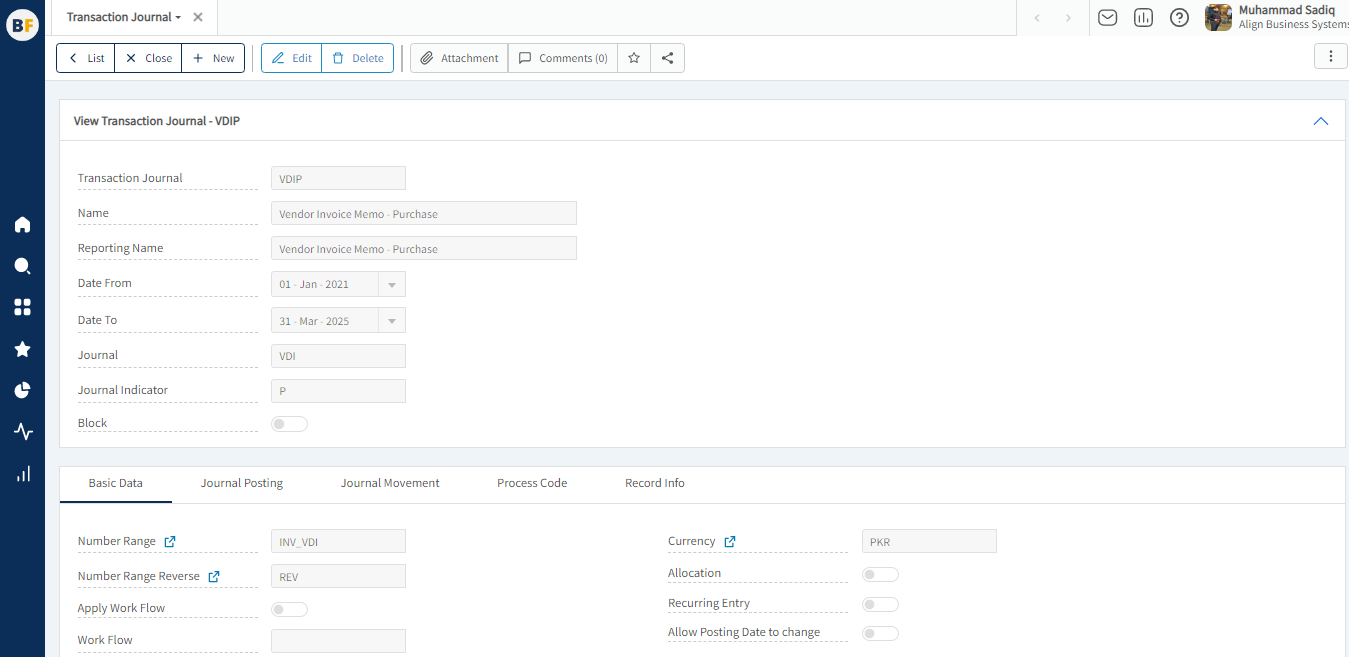
To create a new Invoice Journal, fill in the necessary details:
- You can assign a Transaction Journal code to categorize and track financial transactions.
- Please provide a Name and Reporting Name.
- Please specify the Date From and Date To for this transaction journal.
- Please select a Journal that describes a nature either related to inventory or finance.
- Please provide the Journal Indicator for the selected journal if it is required.
- The Number Range and Reverse Number Range functionalities in Businessflo, you can easily manage and ensure the uniqueness of document numbers, providing an organized and systematic approach to document tracking and referencing within your company.
- In Businessflo, you have the flexibility to define a Posting Level for reporting, which allows you to choose whether you want to report transaction details or summary information. This feature enables you to customize the level of granularity in your financial reports, providing you with the desired level of insight and analysis.
- In Businessflo, you can establish a Posting Layer specifically for reporting purposes, providing the option to choose between Management Reporting or Financial Reporting. By defining the appropriate posting layer, you can generate reports that cater to the management team's decision-making needs or the financial reporting standards, ensuring accurate and relevant information for each context.
- In Businessflo, you have the capability to define a specific Currency for your transactions and financial reporting. This allows you to conduct business and track financial activities in the desired currency, ensuring accurate and consistent reporting across multiple currencies if necessary. By defining a specific currency, you can effectively manage international transactions and provide accurate financial information for analysis and decision-making.
Journal Posting Tab

In Businessflo, the visibility of the journal posting tab depends on whether the selected journal is related to inventory or not. If the journal is inventory-related, the journal posting tab is hidden. However, if the journal is not related to inventory, the tab becomes visible.
When the journal posting tab is visible, you have two options to choose from: "Park" and "Posted." These options allow you to decide the status of the journal entry.
You can designate one of these options as the default choice. The default option is pre-selected when creating a new document with this journal, making it the initial status for the entry.
Now click on Save to save the information provided.