Notification Rule
What is Notification Rule in Businessflo
The "Notification Rule Screen" in Businessflo enables users to integrate notifications with screens based on specific events. Users can input the process code, notification rule to create notification rules tailored to their requirements.
Users can specify the transaction type, such as create, delete, edit, or reverse, for which they want to trigger notifications. Users can then add trigger rules, defining specific conditions based on fields within the transaction. In the notification tab, users can specify the recipients of the notification by entering user IDs, user groups, or email addresses.
For example, if a user wants to receive notifications after every purchase order creation or editing event, they can use the basic data tab to toggle the transaction on which they want to trigger notification. Alternatively, if they require more specific notifications for just import purchase orders, they can define a trigger rule based on a specific field, with a matching condition in the trigger rule tab.
The Notification Rule Screen in Businessflo provides flexibility and customization options for setting up notifications, allowing users to stay informed about important events or deadlines within the system.
How to Create a Notification Rule in Businessflo
Navigation
- Module: OS - Organization Structure
- Process Code: OSNR - Notification Rule
There are two options available to navigate to this screen.
- Click on Organization Structure -> Automation -> Notification Rule
- Write the process code for this screen in the search bar which will navigate you here directly.
The list shows the Notification Rules already being created in the system. Now either you can click on new button to create a new Notification Rule or you can select from the list of corresponding Notification Rules to view, edit or delete it.
Process
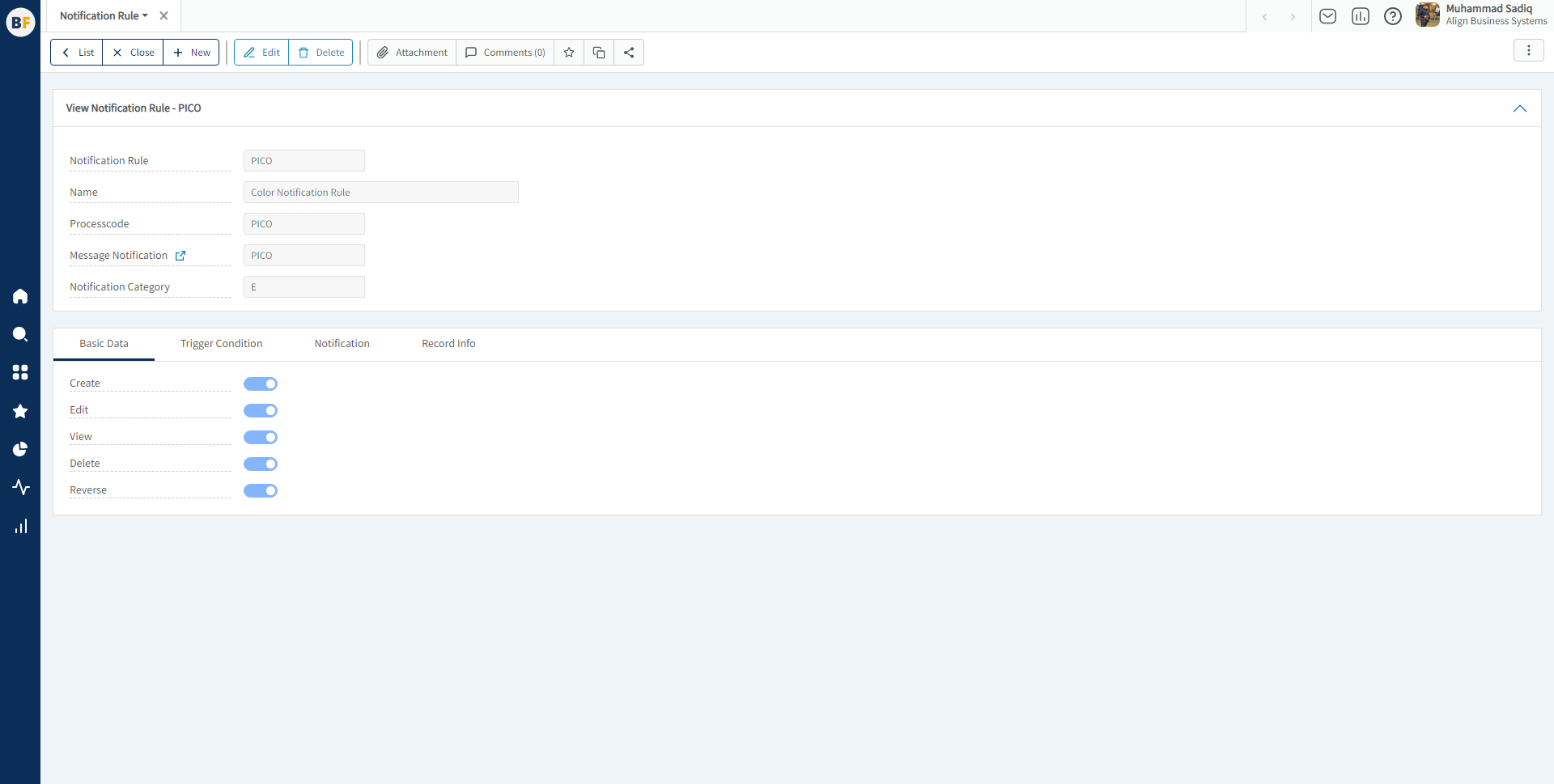
To create a new notification rule, fill in the necessary details:
After filling the header fields, click on Create.
Basic Data Tab

Here, you have the option to indicate the specific events that would trigger a notification.
Trigger Rule Tab

In this tab, you can define specific conditions that must be met before triggering notifications.
Notification Tab

Within this tab, you have the ability to specify the recipients of notifications. You can enter either the user ID, user group, or email address of the intended recipients.
Now click on Save to save the information provided.
How Notification Rule works in Businessflo
In the Notification Rule configuration, we have set up a specific rule where the recipients have been added in the Notification Tab. This rule is designed to trigger a notification whenever a new color is created and the trigger condition matches the specified criteria.
Whenever a color is created in the system and the trigger conditions for notification are met, the system will automatically generate and send a notification to the recipients. This notification serves as an alert or communication to inform Hadi about the creation of a new color or any relevant information associated with it. So the recepient can either see the notification in his Businessflo Inbox.