Pricing Period
What is Pricing Period in Businessflo
In Businessflo, a pricing period refers to a specific time interval during which pricing or price adjustments are applicable for products or services. It is a feature within the Sales module of Businessflo that allows organizations to define and manage pricing for different periods, such as daily, weekly, monthly, quarterly, or yearly.
Here are key points related to pricing periods in Businessflo:
Definition: A pricing period represents a duration of time for which pricing rules or price adjustments are valid. It helps organizations maintain accurate and up-to-date pricing information based on different business requirements, market conditions, or promotional campaigns.
Time Intervals: Businessflo supports various time intervals for pricing periods, ranging from short durations like hours or days to longer durations such as months or years. The choice of the pricing period depends on the organization's pricing strategy and the frequency of price changes.
By utilizing pricing periods in Businessflo, organizations can effectively manage and control pricing changes over time. It allows them to implement dynamic pricing strategies, respond quickly to market conditions, and maintain accurate pricing information for their products or services.
How to Create a Pricing Period in Businessflo
Navigation
- Module: SD - Sales & Distribution
- Process Code: PIPP - Pricing Period
There are two options available to navigate to this screen.
- Click on Sales & Distribution -> Pricing Profile -> Pricing Period
- Write the process code for this screen in the search bar which will navigate you here directly.
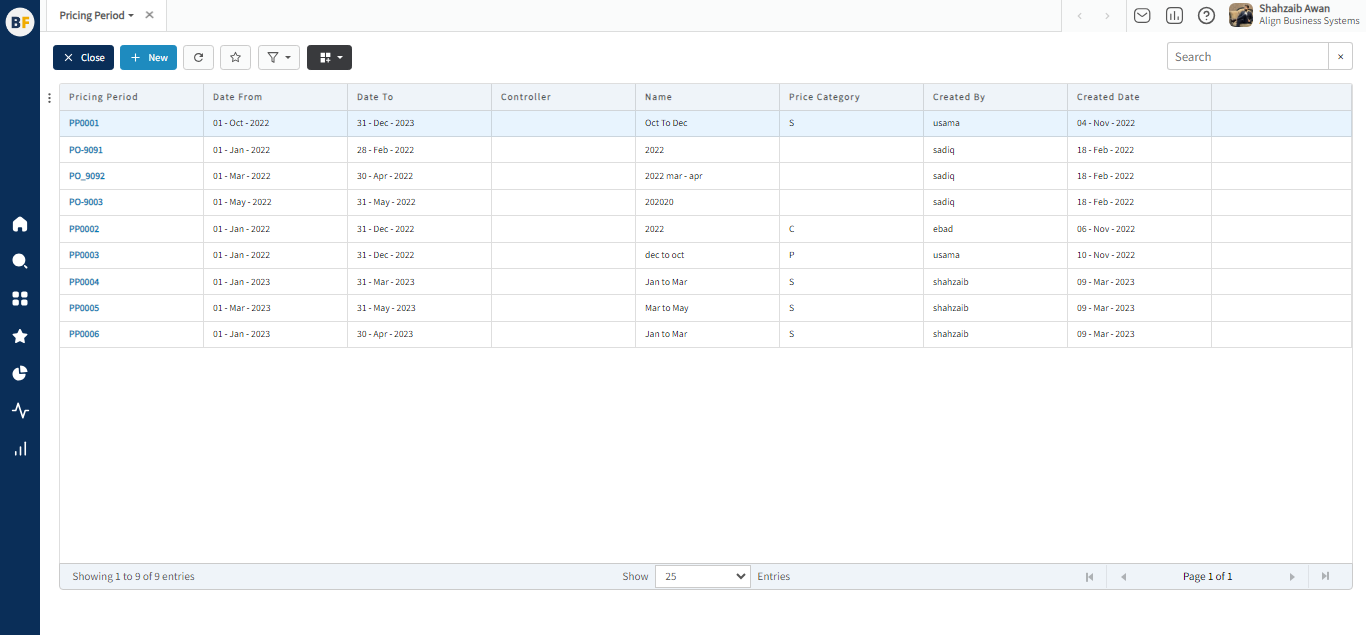
The list shows the Pricing Periods already being created in the system. Now either you can click on new button to create a new Pricing Period or you can select from the list of corresponding Pricing Periods to view, edit or delete it.
Process
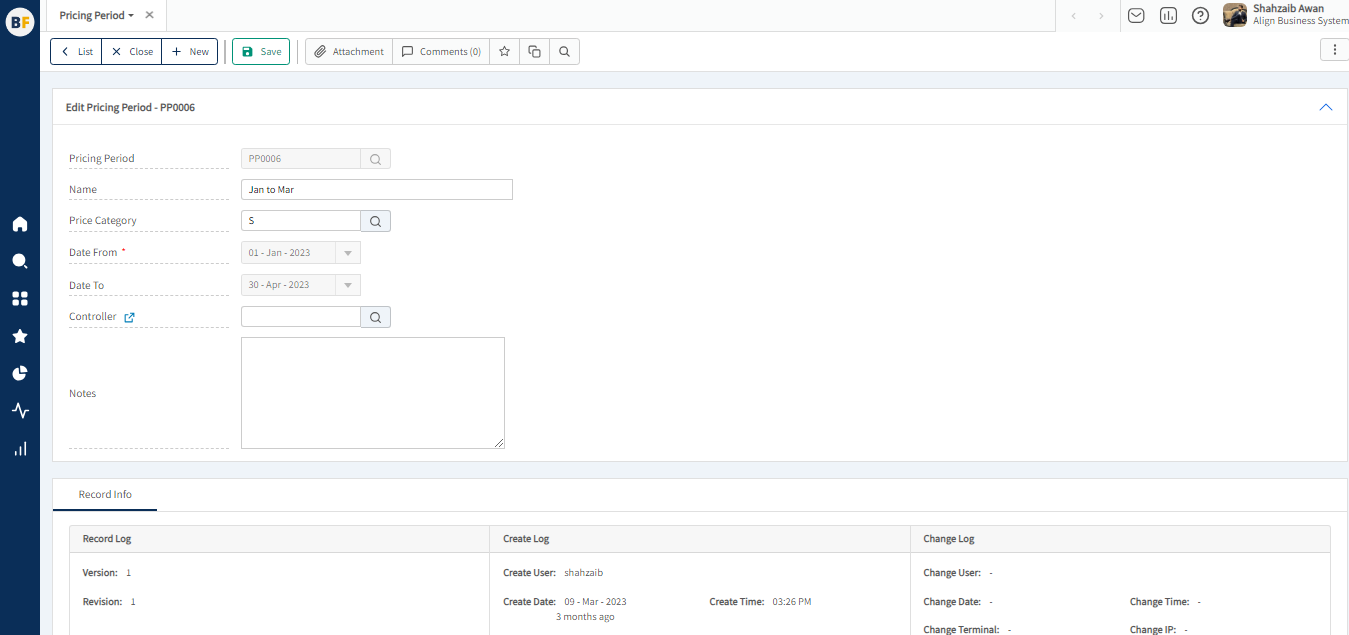
To create a new Pricing Period, fill in the necessary details:
Now click on Save to save the information provided.