Sales Order
What is Sales Order in Businessflo
In Businessflo, a Sales Order is a crucial document used to capture and manage customer requests for products or services. It serves as a formal agreement between the seller and the buyer, playing a vital role in the sales process.
When a customer places an order, Businessflo allows your sales representatives or team to create a Sales Order. This document contains essential details, including customer information, requested items or services, quantities, prices, applicable discounts, payment terms, and any specific instructions or requirements provided by the customer.
The Sales Order functionality in Businessflo streamlines the sales process by centralizing the recording and tracking of customer orders. It empowers your sales teams to monitor order progress, efficiently manage inventory levels, allocate necessary resources, and schedule deliveries. Furthermore, Sales Orders seamlessly integrate with your financial operations, facilitating invoice generation and effective management of the financial aspects associated with the sales transaction.
By leveraging Businessflo's Sales Order feature, your company can significantly enhance sales efficiency, improve customer service, and maintain accurate records of all sales activities.
How to Create a Sales Order in Businessflo
Navigation
- Module: SD - Sales & Distribution
- Process Code: SDSO - Sales Order
There are two options available to navigate to this screen.
- Click on Sales & Distribution -> Sales -> Sales Order
- Write the process code for this screen in the search bar which will navigate you here directly.
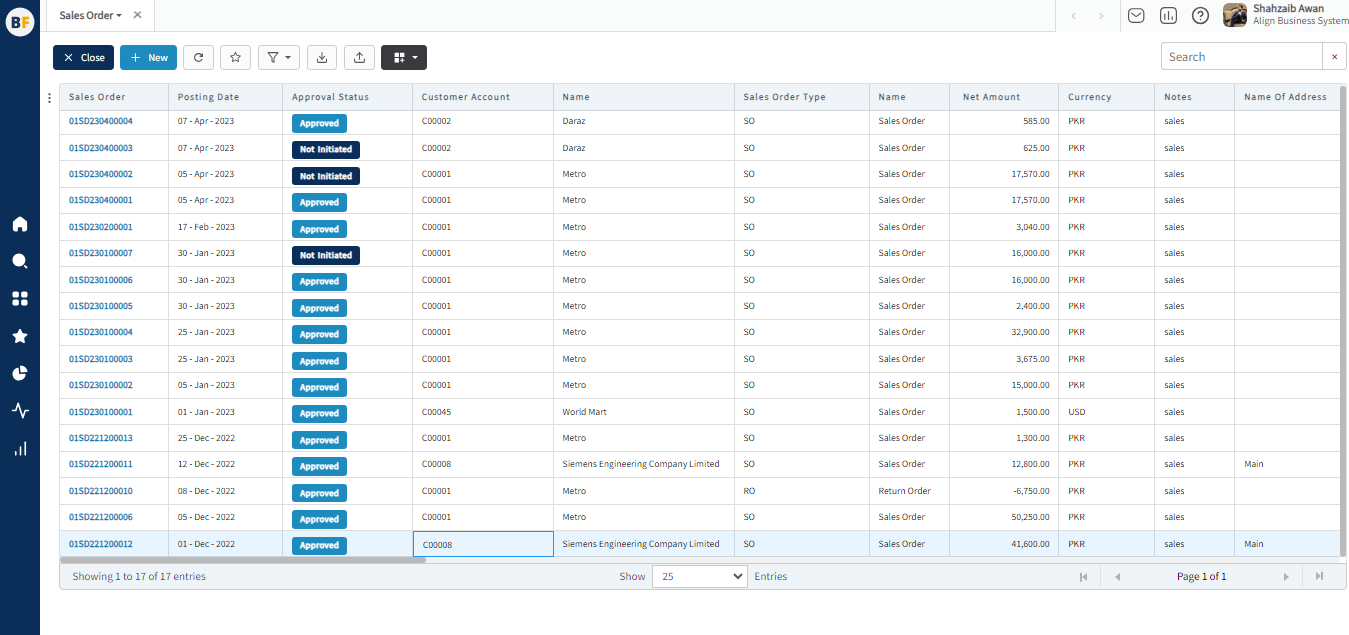
The list displays the existing Sales Orders generated in the system. You have the option to either create a new Sales Order by clicking the "New" button or select from the list of available Sales Orders to view, edit, or delete them.
Process
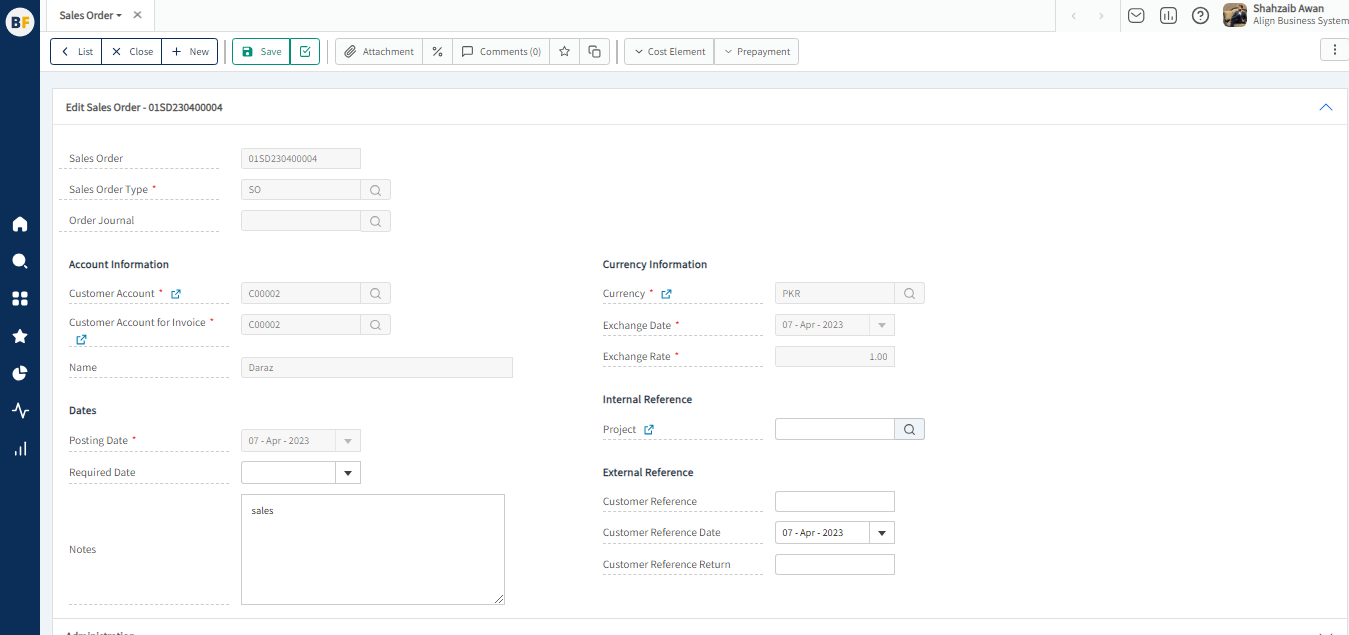
Sales Order :- Sales Order number will automatically be generated by the system.
Sales Order Type :- In Businessflo, you have the option to select the Sales Order Type when creating a new order. This allows you to choose between a Sales Order or a Return Order, depending on the nature of the transaction.
By selecting the Sales Order, you indicate that you are placing an order to sales goods or services from a customer. This is the standard type of sales where you are acquiring items or resources to fulfill your business needs.
On the other hand, if you select the Return Order, you are initiating a transaction to return goods to a customer. This can occur when you need to return items due to defects, incorrect shipments, or any other reasons that require you to send back the products you previously salesd.
Customer :- In Businessflo, when creating a Sales Order, you are required to select a Customer. The Customer is the buger to whom you are selling the goods or services.
Posting Date :- In Businessflo, when creating a Sales Order, you have the option to select the Posting Date. The posting date is the date on which the Sales Order transaction will be recorded or posted in the system for further processing.
Currency :- Currency selection on the Sales Order allows for accurate tracking of costs, pricing, and budgeting associated with the sales process. It also enables effective financial reporting and analysis, especially when dealing with multi-currency transactions or working with international Customers.
Notes :- Notes provide additional information or instructions related to the sales depart. These Notes can be used to communicate specific requirements.
- Project :- You can enter the Project in the designated field when creating a Sales Order for a specific Project. This allows you to associate the sales request with a particular Project within your organization.
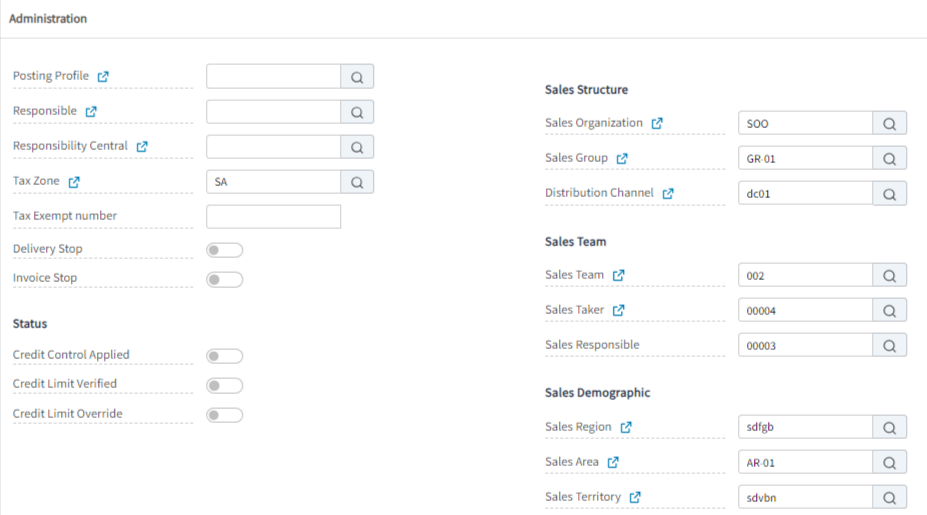
Administration
In the administration of Businessflo, you can define organization details. This includes setting up the sales organization, sales group, distribution channel, sales team, sales taker, sales responsible, sales region, sales area, sales territory and assigning responsibility central and responsible. Additionally, you have the option to configure budget verification settings, which provide control over budget management. There are three options available for budget control: Budget Control Applied, Budget Limit Verified, and Budget Limit Override. These settings allow you to enforce budget constraints, verify budget limits, or provide flexibility to override budget limits as needed. This ensures effective financial management and control within your organization's procurement processes.
Also you have the option to mark a delivery stop and invoice stop for the order. This functionality allows you to specify any specific conditions or restrictions related to the delivery and invoicing processes.
By marking a delivery stop, you can indicate that there are certain constraints or issues that may prevent the delivery of the goods or services associated with the Sales Order. This could be due to factors such as inventory shortages, logistical challenges, or any other circumstances that may impact the timely delivery of the order.
Similarly, by marking an invoice stop, you can indicate that there are specific conditions or requirements that need to be fulfilled before the invoice for the Sales Order can be generated or processed. This could include tasks such as quality inspections, approval workflows, or any other criteria that need to be met before the invoice can be issued.
By providing the ability to mark delivery and invoice stops, Businessflo allows you to communicate and enforce specific requirements or conditions associated with the Sales Order. This helps in ensuring that the delivery and invoicing processes align with your business rules and requirements, ultimately contributing to smoother procurement operations and accurate financial management.

Storage Structure
In the storage structure of Businessflo, you can specify the delivery location by first selecting the site. Once you select the site, the available warehouses associated with that site will be displayed. You can then choose the specific warehouse from where you want the sold items or goods to be delivered. This hierarchical selection process ensures that you can accurately define the delivery location based on the site and warehouse configuration in your organization. It helps streamline the logistics and inventory management processes, ensuring efficient handling and delivery of goods to the desired location.
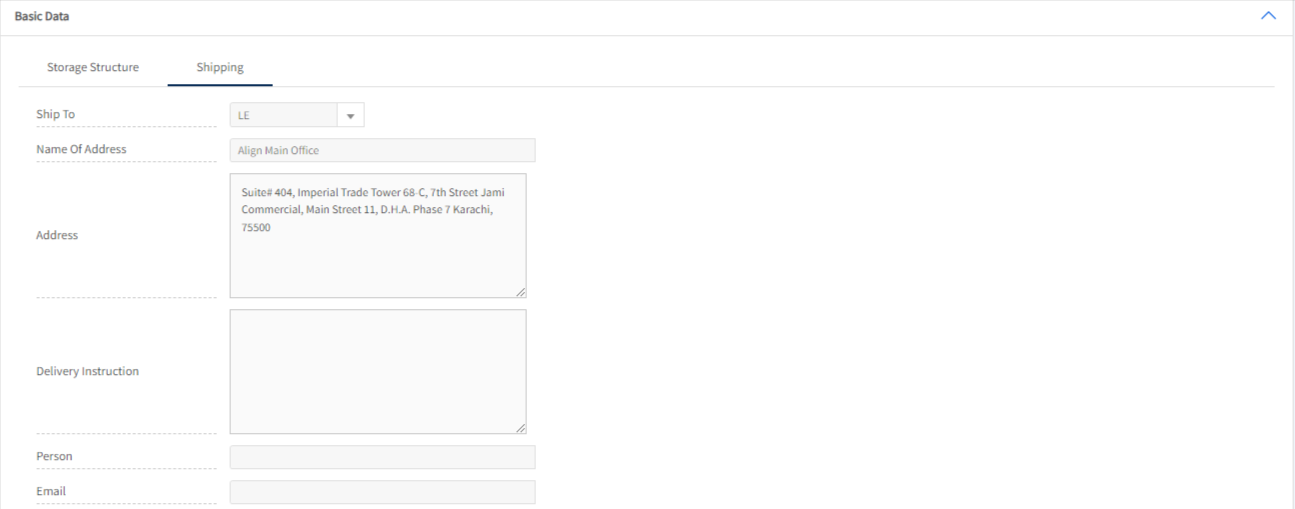
Shipping
In Businessflo, you can enter the delivery address by selecting the appropriate "Ship To" option, such as legal entity, site, warehouse, customer. The name of the address displayed corresponds to the selected "Ship To" option. This allows you to specify the specific destination where the items should be delivered. By providing the necessary address details under the selected option, you ensure accurate and efficient delivery of the goods to the desired location.
After filling the header fields, click on Create.

Sales Order Lines Tab
In the Sales Order Lines tab, you can select items/goods, services, or fixed assets for your purchase order. You can specify the desired quantity, enter the price, apply discounts in amount or percentage, and assign tax group and tax zone for each line item. This comprehensive setup enables you to precisely capture the necessary items, quantities, pricing details ensuring accurate and efficient procurement management.
If the document is not completed yet and you want to save all the provided information in between then click on Save. Then document is in draft status and still undergoing revision and not yet finalized for use and should not be used until it reaches the released status.
For further editing click on Edit and after editing the required changes for Customer in Legal Entity, click on Release. Once a document is released, it is considered ready and process for approval if required. Then it is available for use in any applicable context, The release of a document indicates its readiness for active utilization.