Purchase Requisition
What is Purchase Requisition in Businessflo
A Purchase Requisition is a formal request made by an individual or department within a company to the purchasing department for the procurement of goods or services. It serves as an internal document that initiates the purchasing process and provides detailed information about the requested items, quantities, delivery dates, and any other relevant specifications.
The purpose of a Purchase Requisition is to ensure that all necessary approvals and reviews are obtained before proceeding with the purchase. It helps streamline the procurement process, maintain control over purchasing activities, and ensure proper budget allocation. Once approved, the Purchase Requisition serves as the basis for creating purchase orders to communicate the specific requirements to suppliers or vendors.
How to Create a Purchase Requisition in Businessflo
Navigation
- Module: PS - Procurement Sourcing
- Process Code: PSPR - Purchase Requisition
There are two options available to navigate to this screen.
- Click on Procurement Sourcing -> Purchase -> Purchase Requisition
- Write the process code for this screen in the search bar which will navigate you here directly.
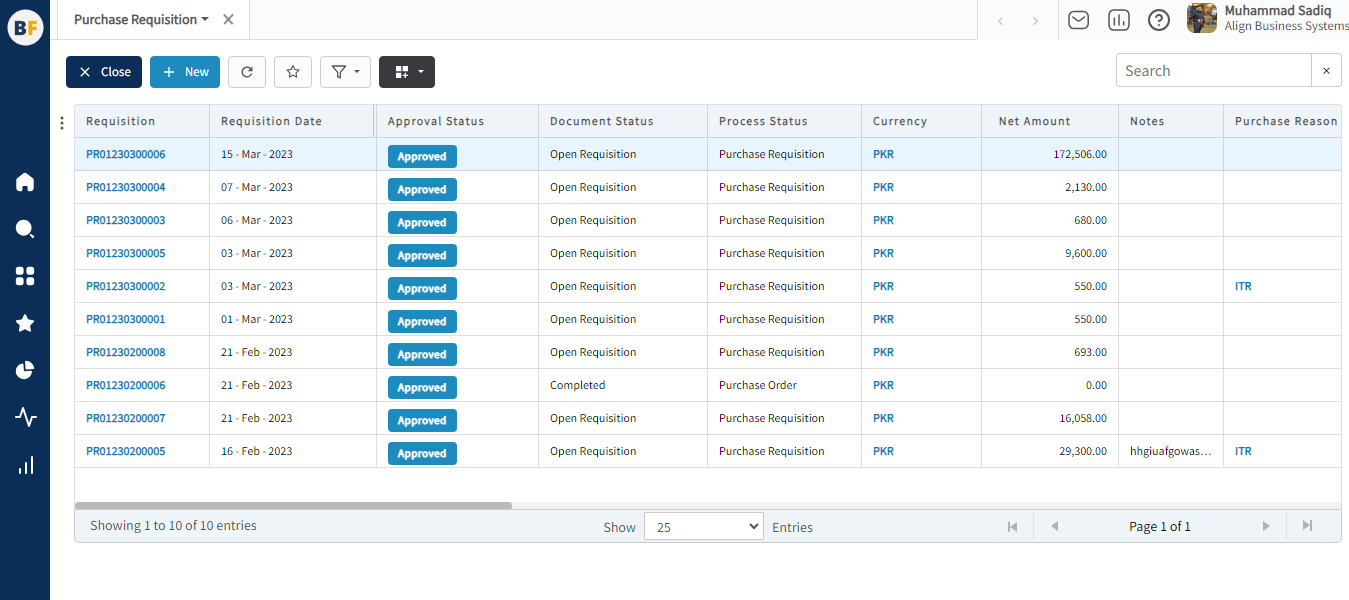
The list displays the existing Purchase Requisitions generated in the system. You have the option to either create a new Purchase Requisition by clicking the "New" button or select from the list of available Purchase Requisitions to view, edit, or delete them.
Process
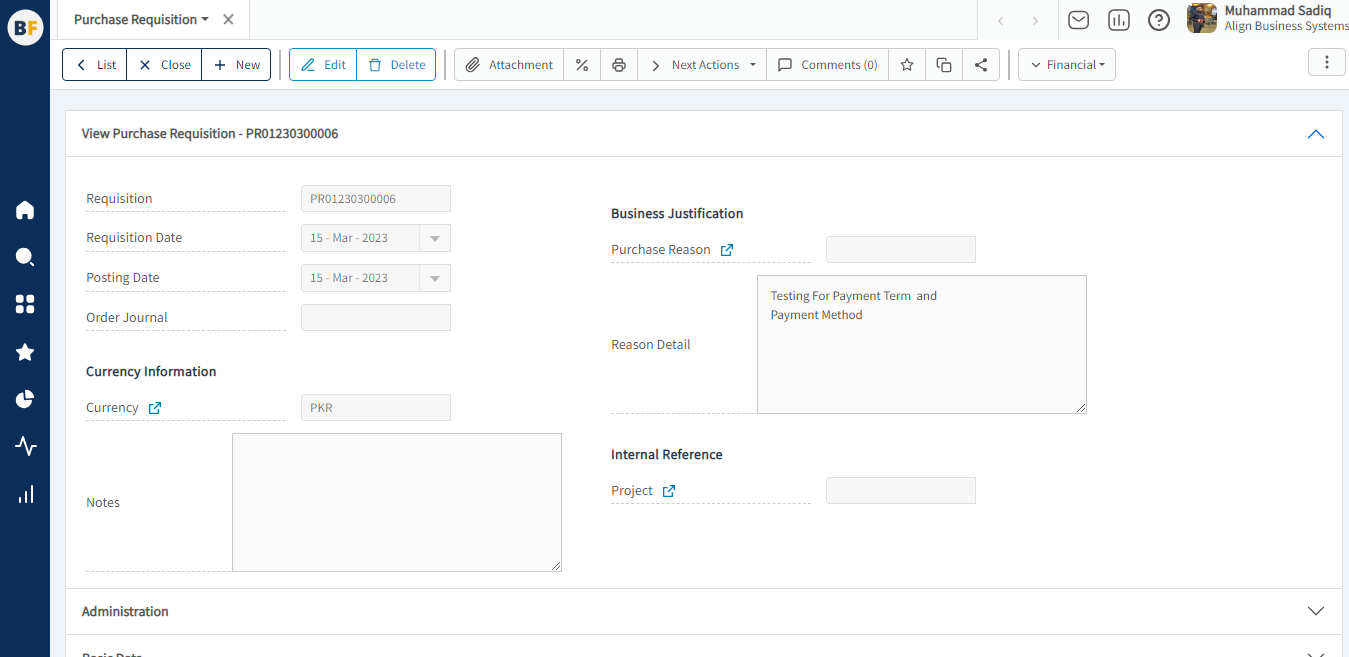
- Requisition :- Requisition number will automatically be generated by the system.
- Requisition Date and Posting Date :- You have the option to select the Requisition Date and Posting Date within the purchase requisition form. The Requisition Date represents the date when the requisition is created or initiated, indicating the time at which the need for procurement is identified. The Posting Date, on the other hand, represents the date when the requisition is recorded or posted in the system for further processing.
- Currency :- Currency selection on the purchase requisition allows for accurate tracking of costs, pricing, and budgeting associated with the procurement process. It also enables effective financial reporting and analysis, especially when dealing with multi-currency transactions or working with international vendors.
- Notes :- Notes provide additional information or instructions related to the purchase depart. These Notes can be used to communicate specific requirements
- Purchase Reason :- You have the option to enter the Purchase Reason on the purchase requisition. This field allows you to provide a brief explanation or justification for the procurement request.
- Reason Detail :- You can enter detailed information in the Reason Details field to provide a comprehensive explanation for the purchase requisition. This allows you to elaborate on the specific factors and considerations that justify the procurement request.
- Project :- You can enter the Project in the designated field when creating a purchase requisition for a specific Project. This allows you to associate the procurement request with a particular Project within your organization.
Administration
In the administration of Businessflo, you can define organization details. This includes setting up the purchase organization, purchase group, and assigning responsibility central and responsible . Additionally, you have the option to configure budget verification settings, which provide control over budget management. There are three options available for budget control: Budget Control Applied, Budget Limit Verified, and Budget Limit Override. These settings allow you to enforce budget constraints, verify budget limits, or provide flexibility to override budget limits as needed. This ensures effective financial management and control within your organization's procurement processes.
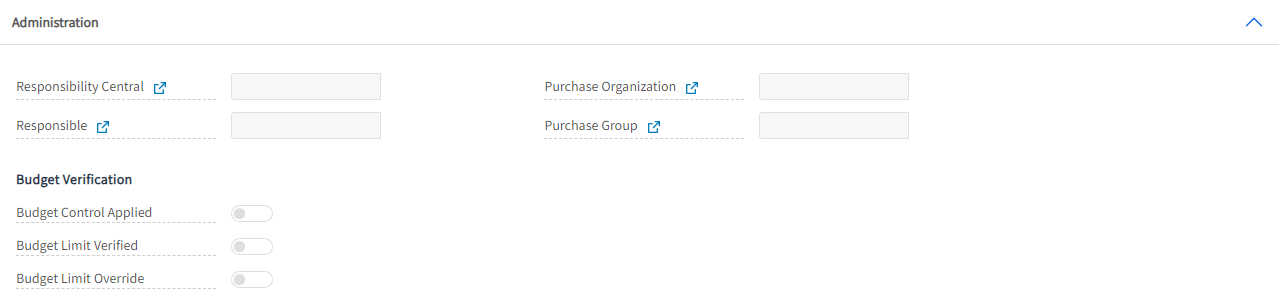
Storage Structure
In the storage structure of Businessflo, you can specify the delivery location by first selecting the site. Once you select the site, the available warehouses associated with that site will be displayed. You can then choose the specific warehouse where you want the purchased items or goods to be delivered. This hierarchical selection process ensures that you can accurately define the delivery location based on the site and warehouse configuration in your organization. It helps streamline the logistics and inventory management processes, ensuring efficient handling and delivery of goods to the desired location.

Shipping
In Businessflo, you can enter the delivery address by selecting the appropriate "Ship To" option, such as legal entity, site, warehouse, customer, vendor, or custom. The name of the address displayed corresponds to the selected "Ship To" option. This allows you to specify the specific destination where the items should be delivered. By providing the necessary address details under the selected option, you ensure accurate and efficient delivery of the goods to the desired location.
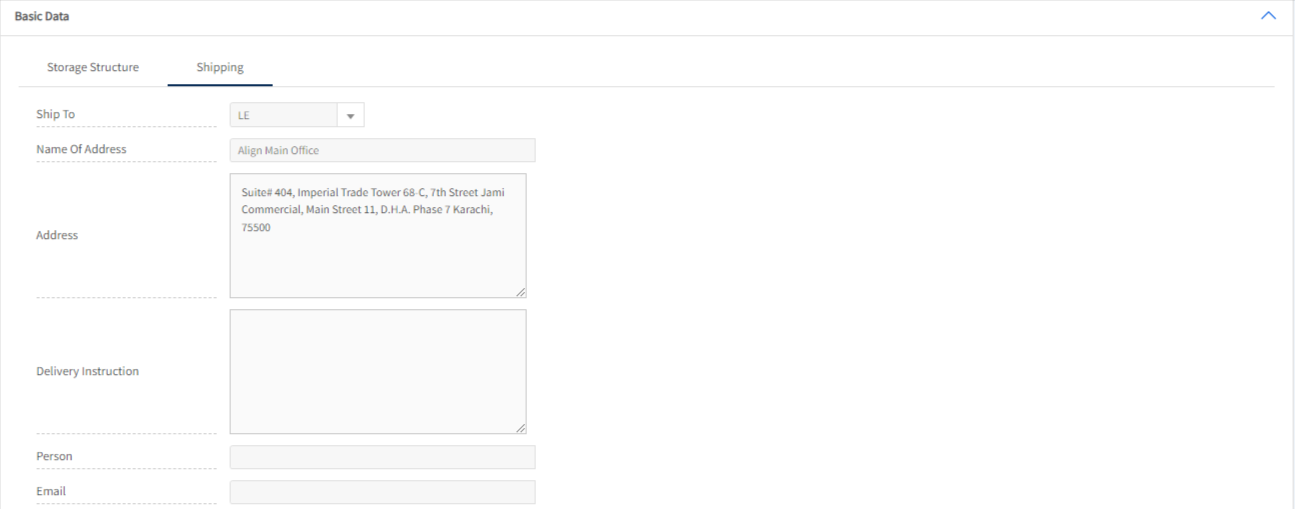
After filling the header fields, click on Create.
Purchase Requisition Lines Tab
In the Purchase Requisition Lines tab of Businessflo, you have the option to select items/goods, services, or fixed assets for your requisition. You can specify the quantity needed, enter the price, and select the vendor for each line item. This allows you to accurately capture the required items, quantities, pricing, and preferred vendor information for your procurement needs.
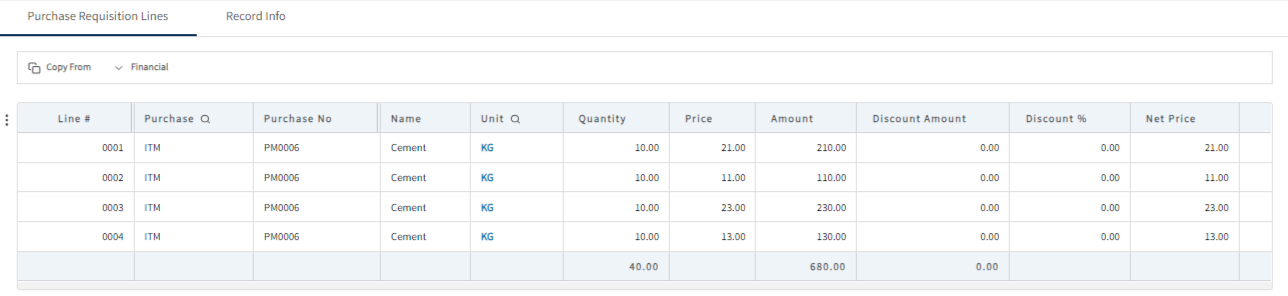
Now click on Save to save the information provided.