Purchase Order
What is Purchase Order in Businessflo
A purchase order is a formal document issued by a buyer to a seller, indicating the details of goods or services that the buyer wishes to purchase. It serves as a legally binding agreement between the buyer and the seller, outlining the specific terms and conditions of the transaction.
A purchase order typically includes information such as the buyer's and seller's details, item descriptions, quantities, prices, delivery dates, payment terms, and any special instructions or terms agreed upon. It acts as a reference for both parties and facilitates the procurement process by providing clear instructions for fulfilling the order.
Once a purchase order is issued, the seller can review and accept the order, and then proceed with preparing and delivering the requested goods or services. The buyer can use the purchase order to track and manage the procurement process, monitor delivery status, and reconcile invoices with the original order.
How to Create a Purchase Order in Businessflo
Navigation
- Module: PS - Procurement Sourcing
- Process Code: PSPO - Purchase Order
There are two options available to navigate to this screen.
- Click on Procurement Sourcing -> Purchase -> Purchase Order
- Write the process code for this screen in the search bar which will navigate you here directly.
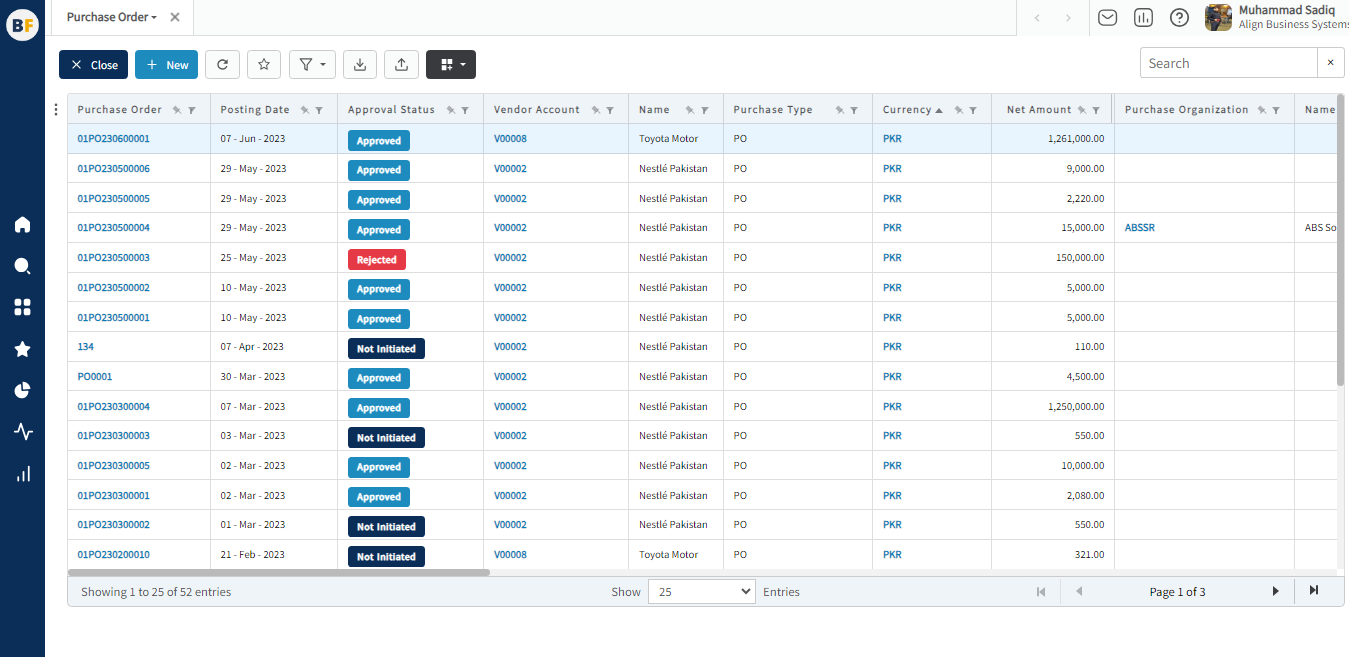
The list displays the existing Purchase Orders generated in the system. You have the option to either create a new Purchase Order by clicking the "New" button or select from the list of available Purchase Orders to view, edit, or delete them.
Process
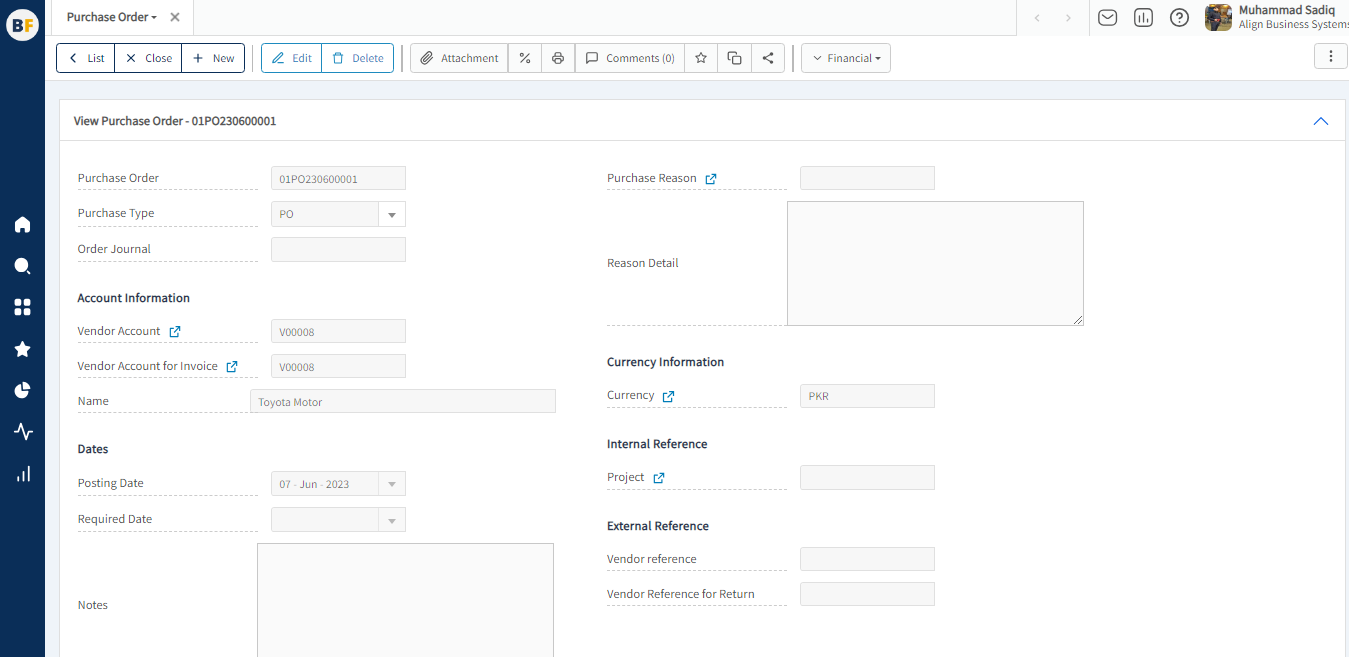
- Purchase Order :- Purchase Order number will automatically be generated by the system.
- Purchase Type :- In Businessflo, you have the option to select the Purchase Type when creating a new order. This allows you to choose between a purchase order or a return order, depending on the nature of the transaction.
- By selecting the Purchase Order Type, you indicate that you are placing an order to purchase goods or services from a vendor. This is the standard type of purchase where you are acquiring items or resources to fulfill your business needs.
- on the other hand, if you select the Return Order Type, you are initiating a transaction to return goods to a vendor. This can occur when you need to return items due to defects, incorrect shipments, or any other reasons that require you to send back the products you previously purchased.
- Vendor :- In Businessflo, when creating a Purchase Order, you are required to select a Vendor. The Vendor is the supplier or seller from whom you are purchasing the goods or services.
- Posting Date :- In Businessflo, when creating a Purchase Order, you have the option to select the Posting Date. The posting date is the date on which the Purchase Order transaction will be recorded or posted in the system for further processing.
- Currency :- Currency selection on the Purchase Order allows for accurate tracking of costs, pricing, and budgeting associated with the procurement process. It also enables effective financial reporting and analysis, especially when dealing with multi-currency transactions or working with international vendors.
- Notes :- Notes provide additional information or instructions related to the purchase depart. These Notes can be used to communicate specific requirements.
- Purchase Reason :- You have the option to enter the Purchase Reason on the Purchase Order. This field allows you to provide a brief explanation or justification for the procurement request.
- Reason Detail :- You can enter detailed information in the Reason Details field to provide a comprehensive explanation for the Purchase Order. This allows you to elaborate on the specific factors and considerations that justify the procurement request.
- Project :- You can enter the Project in the designated field when creating a Purchase Order for a specific Project. This allows you to associate the procurement request with a particular Project within your organization.
Administration
In the administration of Businessflo, you can define organization details. This includes setting up the purchase organization, purchase group, purchase team , purchaser and assigning responsibility central and responsible . Additionally, you have the option to configure budget verification settings, which provide control over budget management. There are three options available for budget control: Budget Control Applied, Budget Limit Verified, and Budget Limit Override. These settings allow you to enforce budget constraints, verify budget limits, or provide flexibility to override budget limits as needed. This ensures effective financial management and control within your organization's procurement processes.
Also you have the option to mark a delivery stop and invoice stop for the order. This functionality allows you to specify any specific conditions or restrictions related to the delivery and invoicing processes.
By marking a delivery stop, you can indicate that there are certain constraints or issues that may prevent the delivery of the goods or services associated with the purchase order. This could be due to factors such as inventory shortages, logistical challenges, or any other circumstances that may impact the timely delivery of the order.
Similarly, by marking an invoice stop, you can indicate that there are specific conditions or requirements that need to be fulfilled before the invoice for the purchase order can be generated or processed. This could include tasks such as quality inspections, approval workflows, or any other criteria that need to be met before the invoice can be issued.
By providing the ability to mark delivery and invoice stops, Businessflo allows you to communicate and enforce specific requirements or conditions associated with the purchase order. This helps in ensuring that the delivery and invoicing processes align with your business rules and requirements, ultimately contributing to smoother procurement operations and accurate financial management.
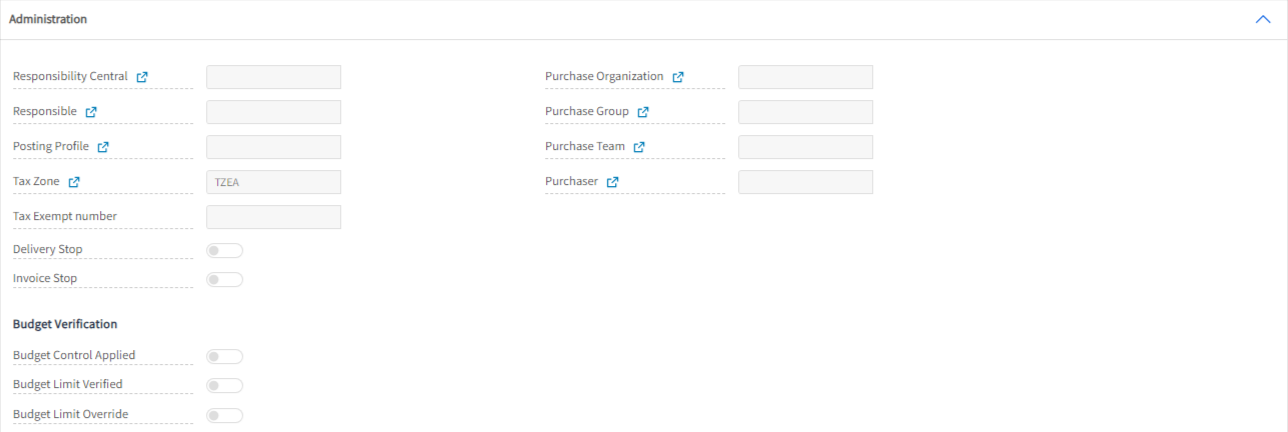
Storage Structure
In the storage structure of Businessflo, you can specify the delivery location by first selecting the site. Once you select the site, the available warehouses associated with that site will be displayed. You can then choose the specific warehouse where you want the purchased items or goods to be delivered. This hierarchical selection process ensures that you can accurately define the delivery location based on the site and warehouse configuration in your organization. It helps streamline the logistics and inventory management processes, ensuring efficient handling and delivery of goods to the desired location.

Shipping
In Businessflo, you can enter the delivery address by selecting the appropriate "Ship To" option, such as legal entity, site, warehouse, customer, vendor, or custom. The name of the address displayed corresponds to the selected "Ship To" option. This allows you to specify the specific destination where the items should be delivered. By providing the necessary address details under the selected option, you ensure accurate and efficient delivery of the goods to the desired location.
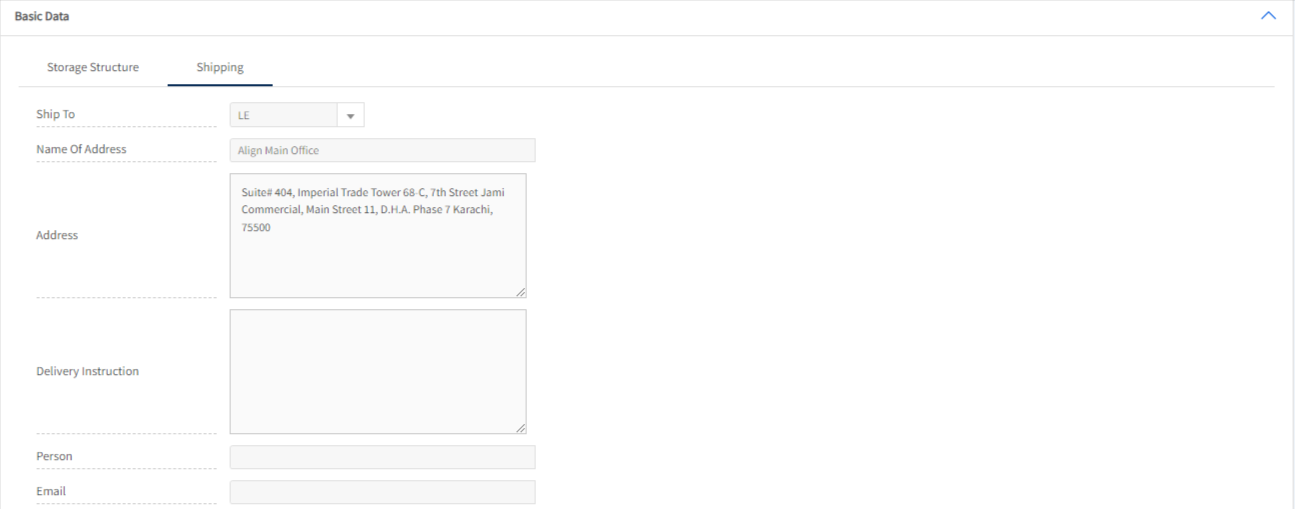
After filling the header fields, click on Create.
Purchase Order Lines Tab
In the Purchase Order Lines section of Businessflo, you can select items/goods, services, or fixed assets for your purchase order. You can specify the desired quantity, enter the price, apply discounts in amount or percentage, and assign tax group and tax zone for each line item. This comprehensive setup enables you to precisely capture the necessary items, quantities, pricing details ensuring accurate and efficient procurement management.
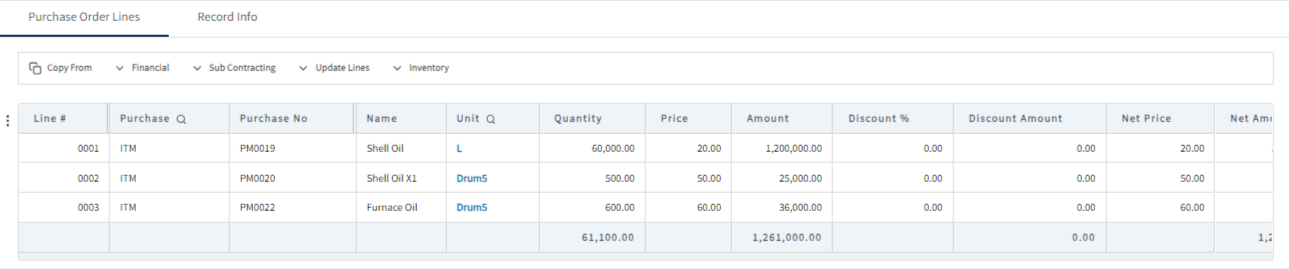
Now click on Save to save the information provided.