Vendor In Legal Entity
What is Vendor In Legal Entity inBusinessflo
In Businessflo, you can take advantage of a valuable tool that allows you to extend a vendor to multiple legal entities. This feature facilitates the seamless transfer of vendor information, eliminating the need to create a new provider from scratch. However, it is important to note that if a specific legal entity does not require a particular vendor, you cannot extend that vendor to that specific company within Businessflo. This ensures that vendor extensions are limited to only the relevant legal entities where the vendor's services or products are required. By implementing this approach, Businessflo helps maintain a streamlined and efficient vendor management process by tailoring vendor extensions to the specific needs of each legal entity.
How to Create a Vendor In Legal Entity inBusinessflo
Navigation
- Module:AP - Accounts Payable
- Process Code:APVL - Vendor In Legal Entity
There are two options available to navigate to this screen.
- Click on Accounts Payable -> Vendor -> Vendor In Legal Entity
- Write the process code for this screen in the search bar which will navigate you here directly.
The list shows the Vendor in legal entities already being created in the system. Now either you can click on new button to create a new Vendor in leagl entity or you can select from the list of corresponding Vendor legal entities to view, edit or delete it.
Process
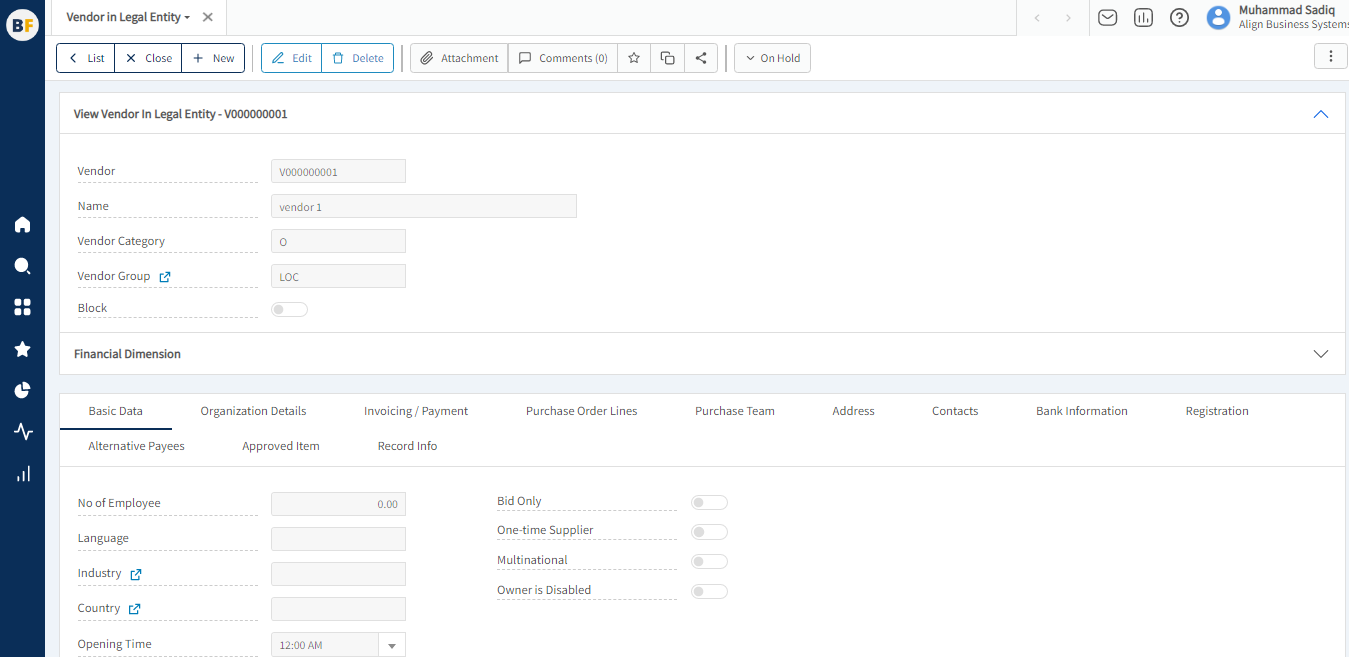
To create a new Vendor in a legal entity, please provide the required information:
- Vendor: Choose the Vendor code from the previously created Vendors available in the Vendor list. -Name, Vendor Category, Vendor Group: These fields will automatically populate with the corresponding data from the selected Vendor.
- When you block a Vendor, it restricts their usage across the system, preventing the Vendor from being used in any transactions or processes, ensuring compliance and control over Vendor-related activities.
- You can record the number of employees associated with your Vendor, providing valuable information about their workforce size and helping in Vendor evaluation and analysis.
- You can record the language preference of your Vendor, allowing you to communicate with them effectively and cater to their language needs in documentation, correspondence, and interactions.
- You have the option to record the industry or sector in which a Vendor operates, allowing for better categorization and analysis of Vendor based on their respective industries. This helps in managing Vendor effectively and making informed business decisions.
- You can record the country in which a Vendor is located, providing important information about their geographical location and facilitating various aspects of Vendor management, such as taxation, legal compliance, and international trade considerations.
Financial Dimension Tab
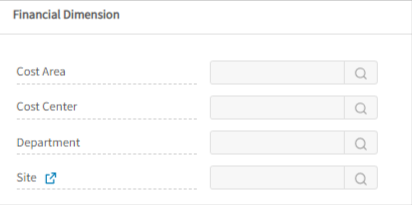
Please provide the required information for the financial dimension of this Vendor in the legal entity:
Cost Area: Cost Center : Departement : site : If this Vendor is associated with the Employee dimension, you can link it by providing the Employee details. Similarly, if there is a connection with a Project, you have the option to link it as well
Organization Details Tab
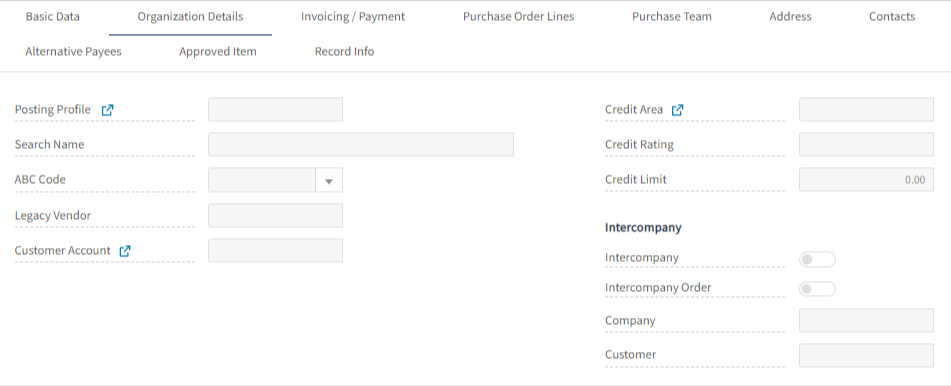
- Posting profiles in the Vendor master screen ensure consistent and accurate recording of transactions by establishing standardized accounting and financial configurations for individual Vendors.
- Entering a search name is optional, but it can be beneficial as it assists in effectively searching for Vendors when needed. -ABC codes in the Vendor enable efficient management of Vendor relationships by categorizing Vendors based on their importance or value to the organization, facilitating prioritization.
- Legacy Vendor codes in the Vendor master screen of an ERP system are used to maintain compatibility and continuity with previous Vendor identification systems, allowing for smooth transition and integration of historical Vendor data.
- Customer account field in the Vendor allows for the association of a customer account with a Vendor, facilitating streamlined communication, collaboration, and cross-referencing of transactions between the Vendor and customer.
- Credit area field in the Vendor is utilized to establish credit limits and monitor Vendor creditworthiness, ensuring effective management and control of credit extensions for seamless financial operations.
- Credit rating in the Vendor module is utilized for evaluating Vendor financial stability and creditworthiness, assisting in risk management and informed decision-making regarding credit limits and payment terms.
- If a Vendor is used for intercompany transactions, you can mark the Intercompany check box to indicate their involvement in such transactions. This checkbox helps identify Vendors specifically involved in intercompany activities, ensuring accurate tracking and reporting of intercompany transactions within the organization.
- Intercompany orders in the Vendor are used to facilitate transactions between different entities or subsidiaries within the same organization, allowing for seamless coordination and streamlined processes for purchasing goods or services between internal units.
- To ensure precise transaction allocation within the intercompany process, designate the desiredCompany for accurate tracking and allocation of transactions. This helps streamline and properly allocate intercompany transactions within the organization.
- To facilitate intercompany transactions, select the customer associated with the Vendor specifically designated for such transactions. This helps establish the necessary linkages between the Vendor and customer for smooth processing and accurate recording of intercompany transactions.
Invoice/Payment Tab
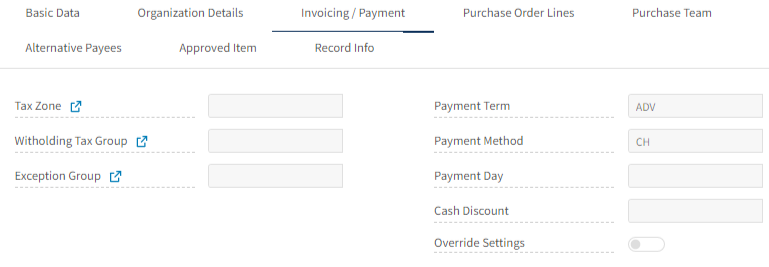
- Tax zone in the Vendor refers to the designated geographical region or area where applicable tax regulations and rates are applied, ensuring accurate tax calculation and compliance for Vendor transactions.
- To ensure compliance and accurate tax deductions, you select the appropriateWithholding tax group in the Vendor, which determines the applicable rates and rules for tax withholding on the Vendor's transactions. -exception group in the Vendor is used to classify Vendors with unique requirements or special circumstances, enabling tailored handling and customization of their transactions and interactions within the system. -Payment terms in the Vendor refer to the agreed-upon terms and conditions regarding when and how payments should be made to the Vendor, including the due date, discounts, and penalties, ensuring clear expectations and efficient management of Vendor payments. -Payment method in the Vendor defines the preferred mode of payment for transactions, ensuring smooth and efficient financial transactions between the Vendor and the organization. -Payment day in the Vendor represents the specific day or days within a defined period when payments to the Vendor are scheduled to be made, providing clarity and structure to the payment process and ensuring timely and accurate Vendor payments. -Cash discount in the Vendor is a financial incentive offered for early payment of invoices
Purchase Order Tab
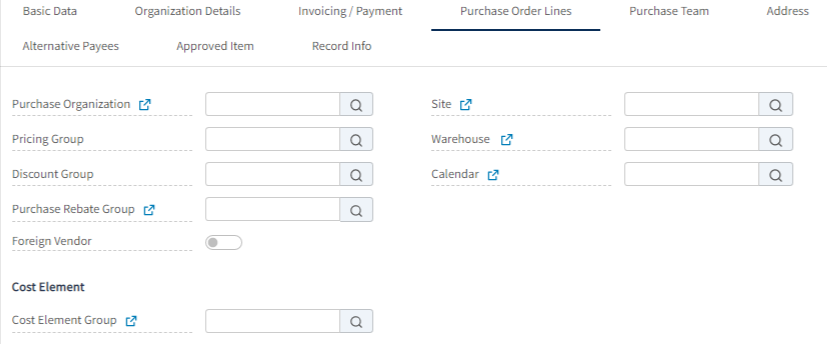
- purchasing organization is a department within a company that handles procurement activities, including sourcing materials, negotiating contracts with Vendors, and managing purchase transactions.
- Pricing group in the Vendor is used to categorize Vendors and apply specific pricing rules, ensuring streamlined management and consistent pricing for Vendor transactions.
- Discount group in the Vendor screen is utilized to categorize Vendors and apply specific discount terms, facilitating efficient management and consistent application of discounts for Vendor transactions.
- purchase rebate group is an agreement between a Vendor and a buyer where the Vendor offers discounts based on the purchase value or quantity of materials. These discounts are recorded in the system using the "Purchase Rebate group" to ensure accurate tracking and application of rebates.
- If the Vendor is foreign , you can indicate it by marking them as foreign in the Vendor
- You have the option to record Vendor site and warehouse information, which is optional for your company..
Purchase Team Tab
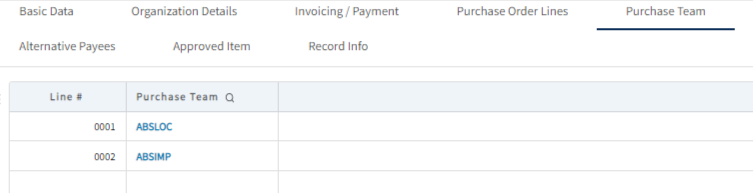
- You have the flexibility to enter multiple purchase teams for a Vendor. This allows you to assign different teams to handle specific aspects of Vendor management and procurement, streamlining the purchasing process and improving collaboration within your organization.
Address Tab

In this tab, Address details will automatically be filled against Vendor. But you can update the address for your Vendor by providing the updated information regarding the Address Purpose, Address, Country region, country, state and City. Don't forget to mention one address as primary.
Contact Tab

In this tab, Contact details will automatically be filled against Vendor. But you can update the the contact details for your Vendor by inserting the updated information regarding different contact nature categories like Phone, Mobile, Email, Fax etc. You can add multiple entries in each category but there should be one entry marked as primary.
Bank Information Tab

Although Bank details will be filled against Vendor. But you can still update the bank details for this Vendor like the bank name, account number, currency etc. Mark one currency as primary.
Registration Tab

In the registration tab of the Vendor, you can record important identification numbers for Vendors such as their CNIC (Computerized National Identity Card) number, NTN (National Tax Number), and STRN (Sales Tax Registration Number) . This information helps in verifying the Vendor's identity and compliance with tax regulations.
If the document is not completed yet and you want to save all the provided information in between then click on Save. A document in draft status is still undergoing revision and not yet finalized for use and should not be used until it reaches the released status.
For further editing click on Edit and after editing the required changes for Customer in Legal Entity, click on Release. Once a document is released, it is considered ready and process for approval if required. Then it is available for use in any applicable context, The release of a document indicates its readiness for active utilization.