Order Based Invoice
What is Order Based Invoice in Businessflo
In Businessflo, an Order Based Invoice serves as a formal request for payment from a vendor for goods or services provided. It is typically associated with a specific purchase order and is used to record and track financial transactions with vendors.
The Order Based Invoice in Businessflo includes details such as the vendor's information, invoice number, invoice date, line items specifying the goods or services received, quantities, unit prices, applicable taxes, and any discounts or adjustments. It serves as a key document for accounts payable and facilitates the payment process.
By utilizing Order Based Invoices in Businessflo, businesses can effectively manage and track their financial obligations to vendors, maintain accurate records of purchases, and ensure timely and accurate payments. It helps streamline the accounts payable process and enhances transparency and efficiency in vendor management.
How to Create a Order Based Invoice in Businessflo
Navigation
- Module: AP - Accounts Payable
- Process Code: APIN - Vendor Purchase Invoice
There are two options available to navigate to this screen.
- Click on Accounts Payable -> Vendor Purchase Invoice -> Vendor Invoice
- Write the process code for this screen in the search bar which will navigate you here directly.
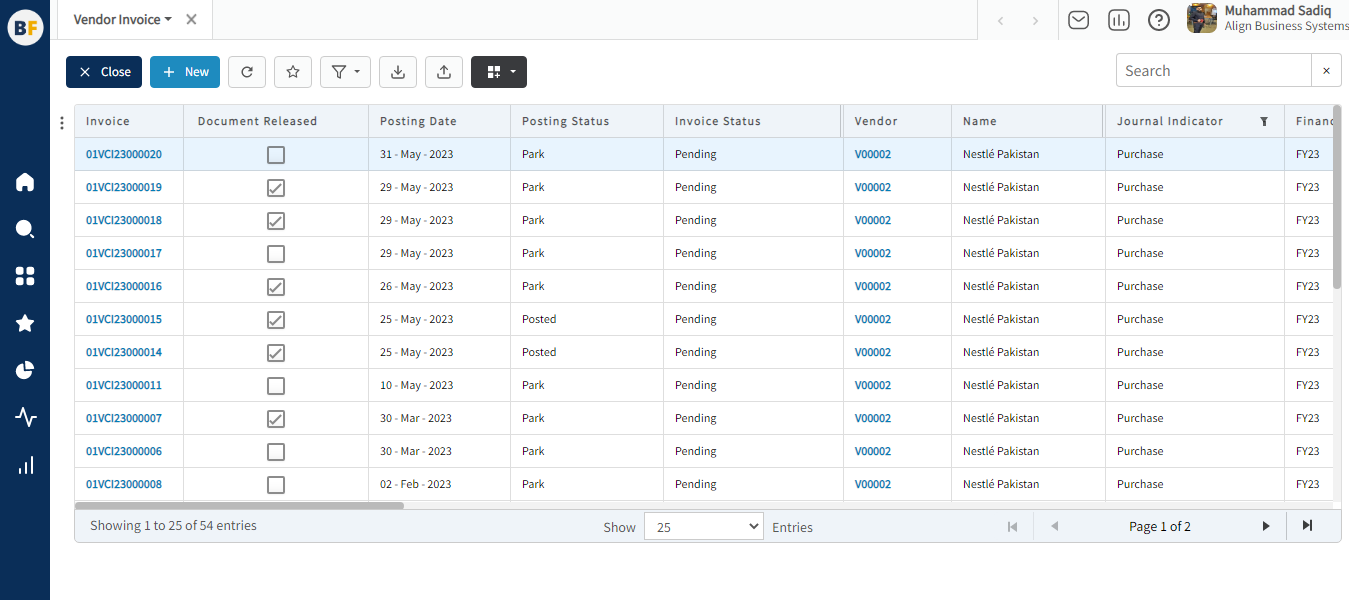
The list displays both Non Order Based Invoices and Order Based Invoices already been created in the system. To filter the list for Order Based Invoice, you can set the filter on the journal indicator and select "Purchase". This will show you the Order Based Invoices. From the list, you can create a new Order Based Invoice by clicking the "new" button or select an existing invoice to view, edit, or delete it.
Process
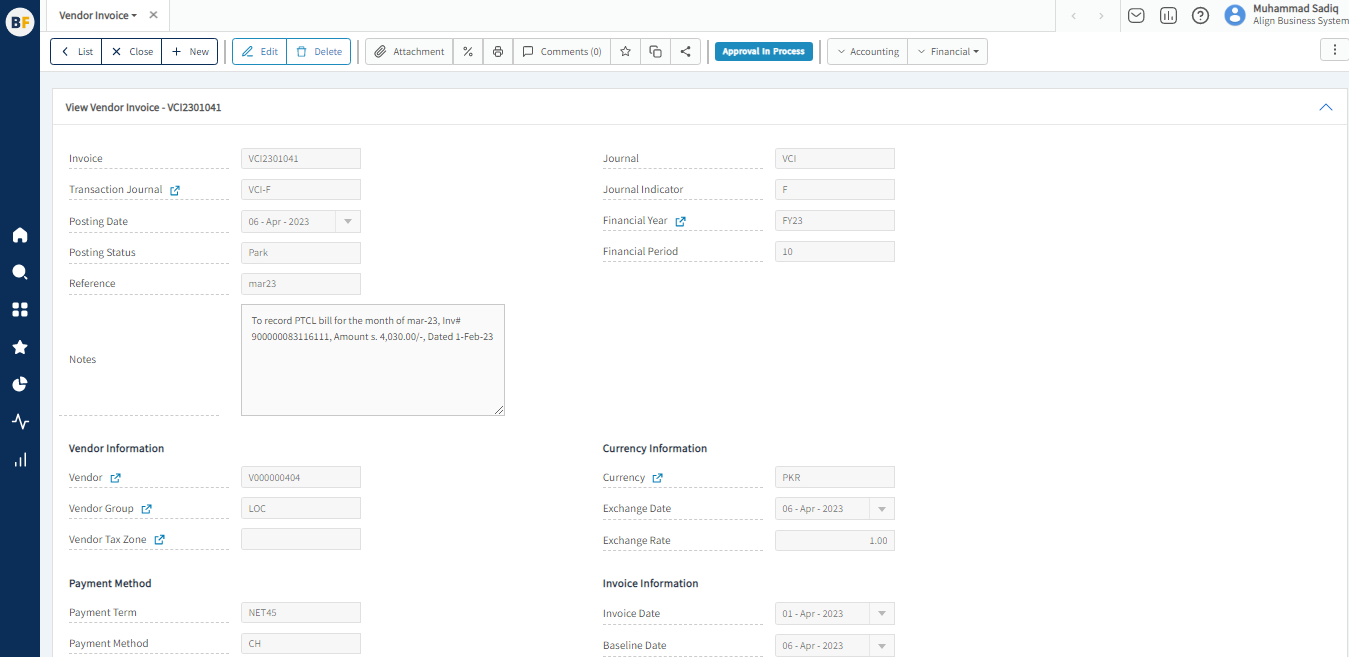
To create a new order based invoice, fill in the necessary details:
- Invoice:- Invoice number will automatically be generated by the system.
- Journal:- You can choose the Journal where the journal indicator is P
- The system automatically populates the Journal Nature, Financial Year, and Financial Period based on the selected journal.
- Posting Date:- Enter Posting Date for this invoice.
- In Businessflo, the Order Based Invoice can have one of two posting statuses: Park or Posted. When a document is parked, it is saved as a draft and does not have any financial impact or refer to payment. Parked documents can be edited or deleted as needed. However, once a document is posted, it cannot be modified or deleted. If there is a need to reverse a posted invoice.
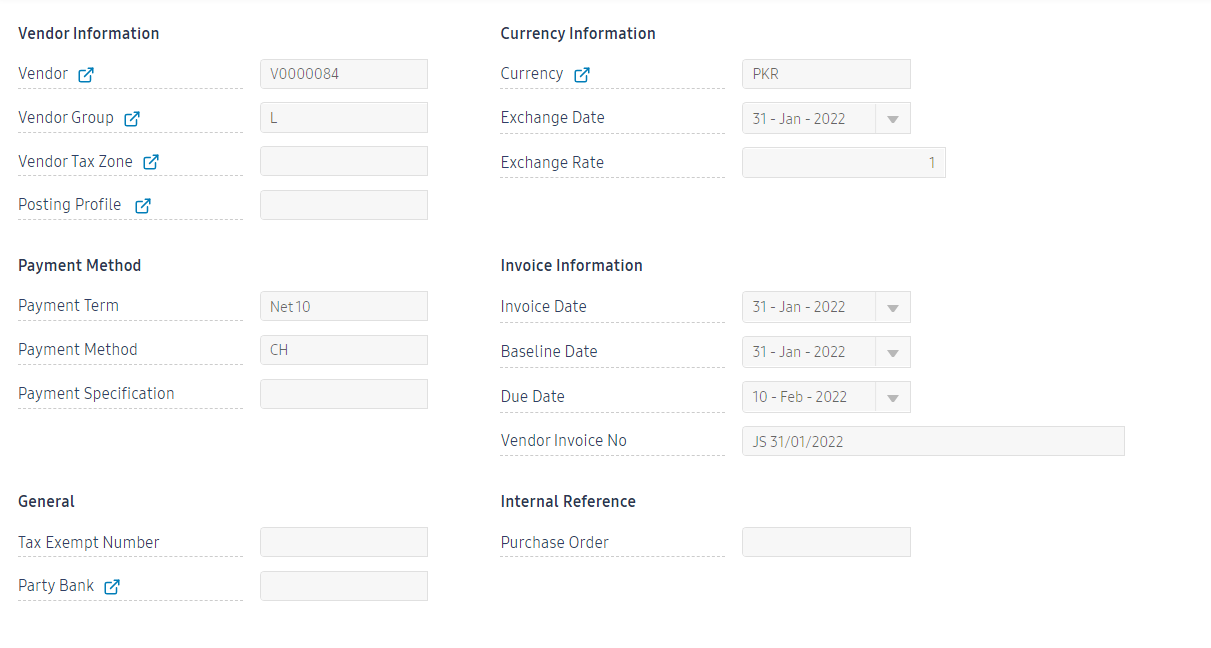
Vendor Information
- Vendor: Choose the Vendor for this invoice by selecting from the list of vendors.
- Vendor Group: The system will automatically populate the vendor group based on the selected vendor.
- Vendor Tax Zone: If any tax zone is applicable on this invoice, then select the tax zone for this vendor
Currency Information
- Currency:- Select the required currency
- Exchange date:- Enter the exchange date and exchange rate will automatically be generated by the system or you can also mention exchange rate.
Payment Term/Method
- Payment Term:- You can select any payment term from the following list or you can create a new payment term as per requirement.
- Payment Method:- Select the payment method as per requirement or you can create a new payment method.
Invoice Information
- Invoice Date, Baseline Date:- Enter the required dates as per the invoice.
- Due Date:- Automatically be generated by the system against the selected payment term.
- Vendor Purchase Invoice Number:- Enter the Vendor Purchase Invoice number from the document.
Internal Reference
- Purchase Order Number:- Select the purchase order number which has already been filtered against the vendor.
General
- Tax Exempt Number:- If tax exemption is given to this vendor then you can provide tax exempt number.
- Party Bank:- Mention the party bank.
Terms and Conditions
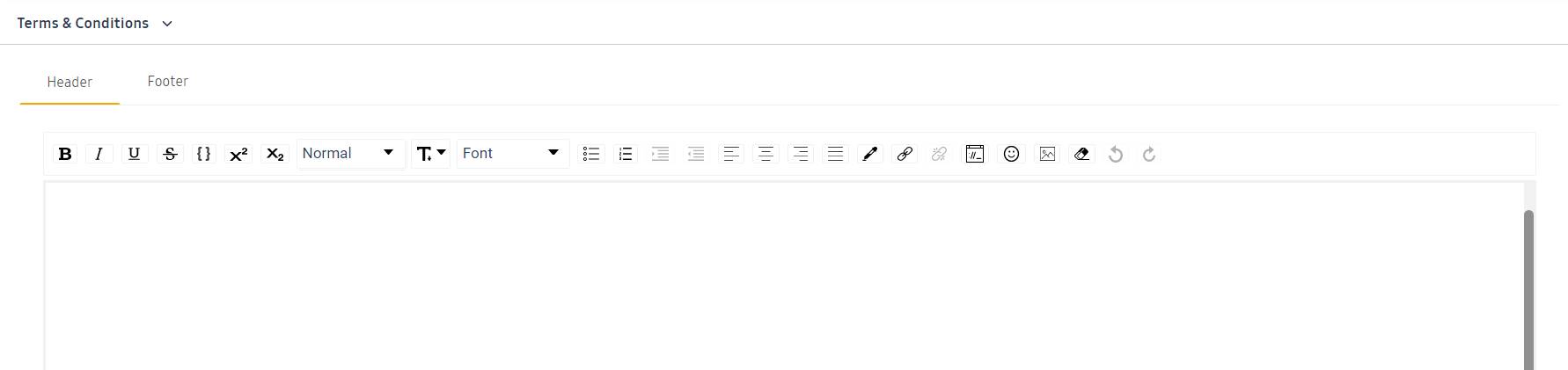
You can write terms and conditions for this Order Based Invoice in the given text box.
After filling the header fields, click on Create.
Invoice Lines

Fill in the grid by selecting Purchase No, rest of the fields will be filled with the details of the selected purchase order. But you can update the gross price and discount amount or percentage for this purchase order. You can select multiple purchase order in a single invoice.
To process a parked document in Businessflo, the system performs a completeness check. To initiate the posting, select the posting status as "Post." This action will ensure that the GL (General Ledger) accounts are updated with the corresponding amounts from the document. By selecting "Post," the parked document will be successfully processed, and the necessary financial updates will be reflected in the system.
Now click on Save to save the information provided.